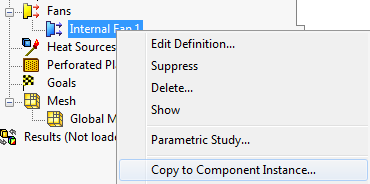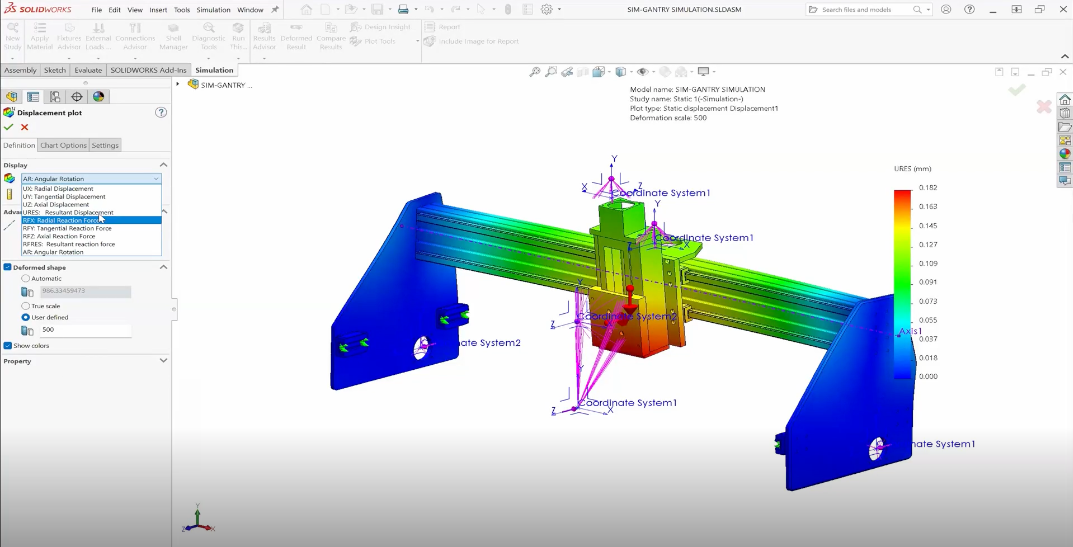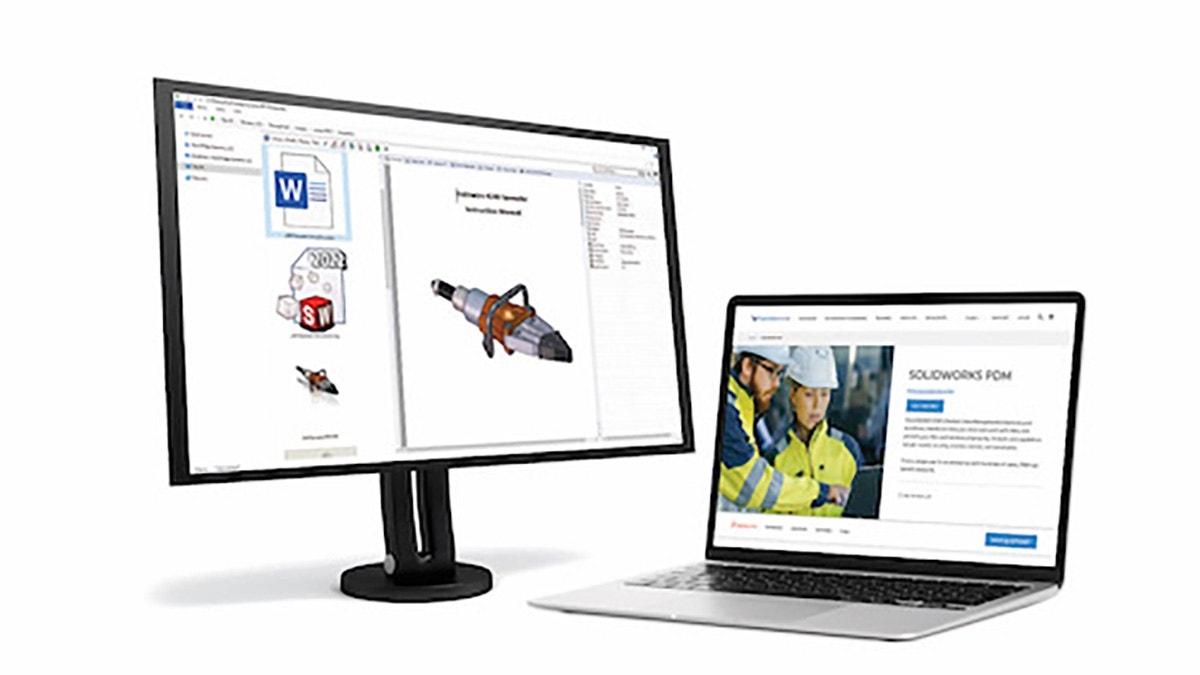Save time on project setup in Flow Simulation by utilizing the techniques listed in this blog and companion video – propagating setup definitions across component instances, and importing setup from child components.
Setting up Flow Simulation projects can involve repetitive definition of multiple boundary conditions. This process can be sped up by propagating definitions to other component instances. This is accomplished simply by creating the initial item of interest (in this case a Fan definition) and then Right Clicking said item, and choosing Copy to Component Instance.
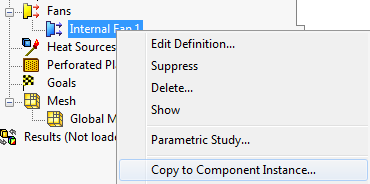
A dialog then appears and a visual display of all the instances to be copied is provided. Specific instances can be skipped by selectively removing them if desired. Click the Green Checkmark to continue. Each instance selected now includes boundary conditions identical to those of the original component.
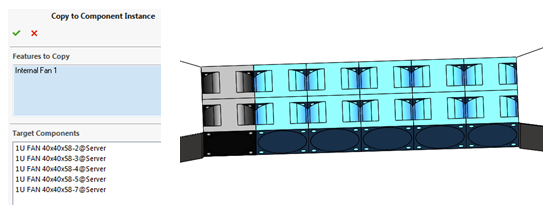
An additional tool with great time-saving potential is the ability to Add from Components (new in Flow Simulation 2017). This is the ability to inherit properties from a “child” project – a project defined on a subassembly or component – and bring those properties up to the top level study. This includes nearly all setup definitions, including goals.
To begin, launch the command from the Tools pull down menu, accessing Tools -> Flow Simulation -> Tools -> Add from Components
This will initiate a scan of the assembly which will identify only those components which have projects associated with them. Select the desired project from each subassembly or component, and then choose Add to import these items to the top level.
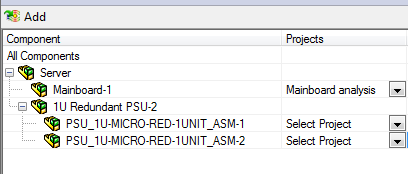
The imported items will then appear in the Project tree under a folder called From Components. If desired, Right Click this folder at any time and choose Update All to effectively re-import and update the project setup from the child level projects.
For more information, check out our YouTube channel, get a SOLIDWORKS Flow Simulation quote or contact us at Hawk Ridge Systems today. Thanks for reading!