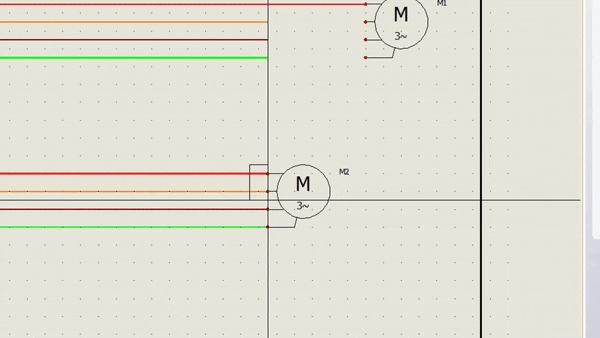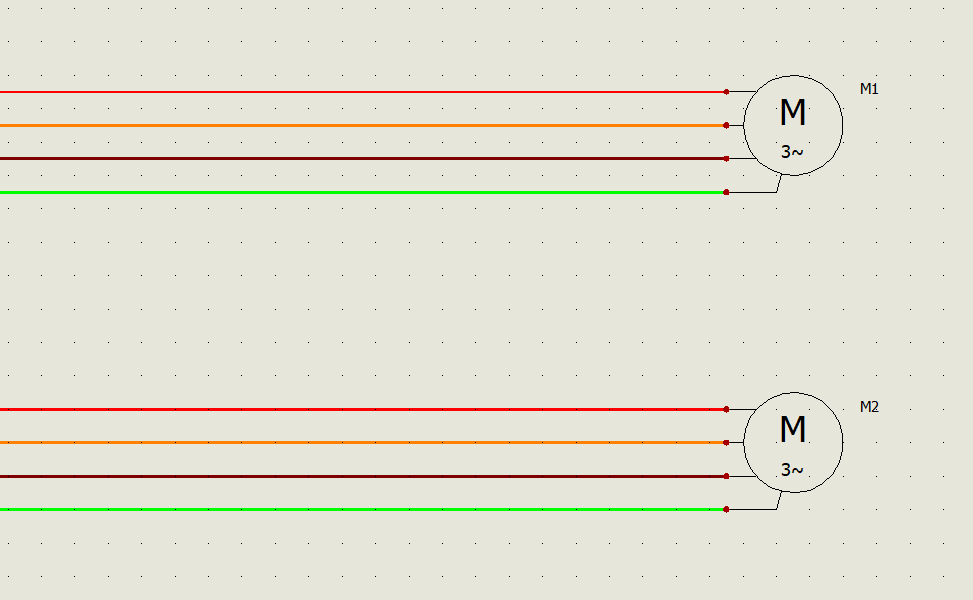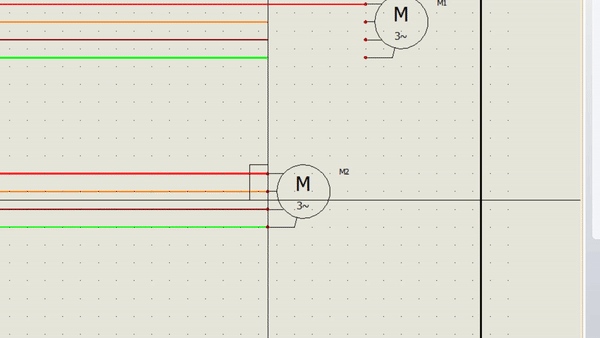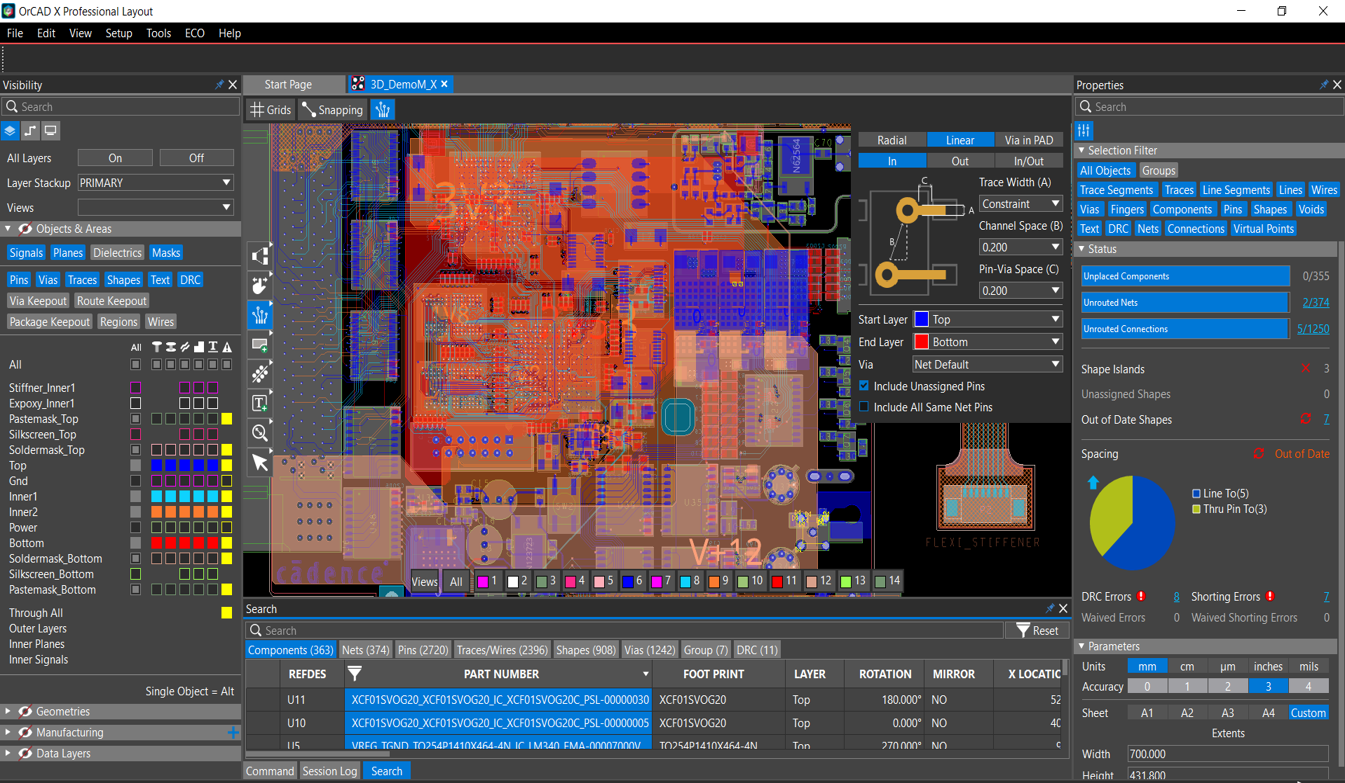Hi everybody! In this article, I want to cover a topic that I’ve personally run into while working with SOLIDWORKS Electrical, and that’s two commands that are side by side on the Schematic menu, Stretch and Move. The questions that I’ve had are: What do these do and when do I use which? If you’ve had these same questions, please keep reading!
Figure 1: Stretch and Move commands location.
I have a simple project open that I’m working on with two multiphase circuits and a motor symbol on each. In both cases, I want to move the motor to the right and I can do that with either command. The difference is apparent after I’ve completed that move.
Figure 2: Motor circuits prior to moving.
If what I’m trying to accomplish is moving the symbol, the Move command is all I need. I can select the symbol first, or enter the command first. You can access it by right clicking on what you want to move, clicking the command in the Schematic tab or Modify tab. To start the move, click on the start point of the move, and either specify a distance or move your cursor to the end point and left click.
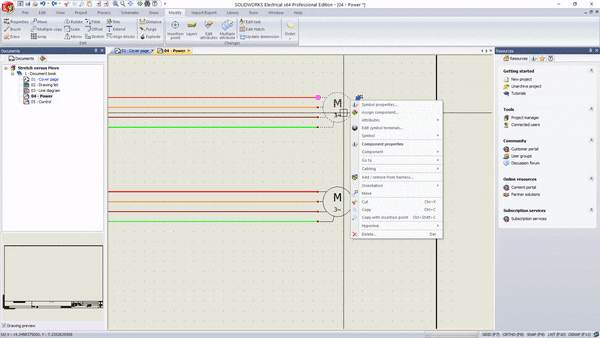
Figure 3: Using the Move command.
You see that once I do that, the symbol is no longer connected to the wires. I can re-establish the connection by clicking on each wire and moving the endpoint to the symbol. However, if that’s what you want in the first place, you can see how this is a tedious process.
On the bottom symbol, I’ll use the Stretch command. Again, you can either preselect entities or click on the command and then make my selections. This command is only accessible on the Schematic tab, which is probably why people go for Move first. I’ll click on the command, and the property manager asks me to select stretch points. That’s going to be the connection points on the symbol. I’ve found if you click on the point, the system will select and deselect the symbol, so instead, I’ll use a box select. As soon as I’ve selected all of the points, hit the green check or click the right mouse button to specify the base point. In this case, it behaves just like Move. However, the wires stay connected after the move! They’ve been stretched.
Figure 4: Using the Stretch command.
In this article, I went over using the stretch and move commands. I hope this helps you have confidence in using these in your schematics. For more information, request a SOLIDWORKS Electrical quote or contact us at Hawk Ridge Systems today. Thanks for reading!