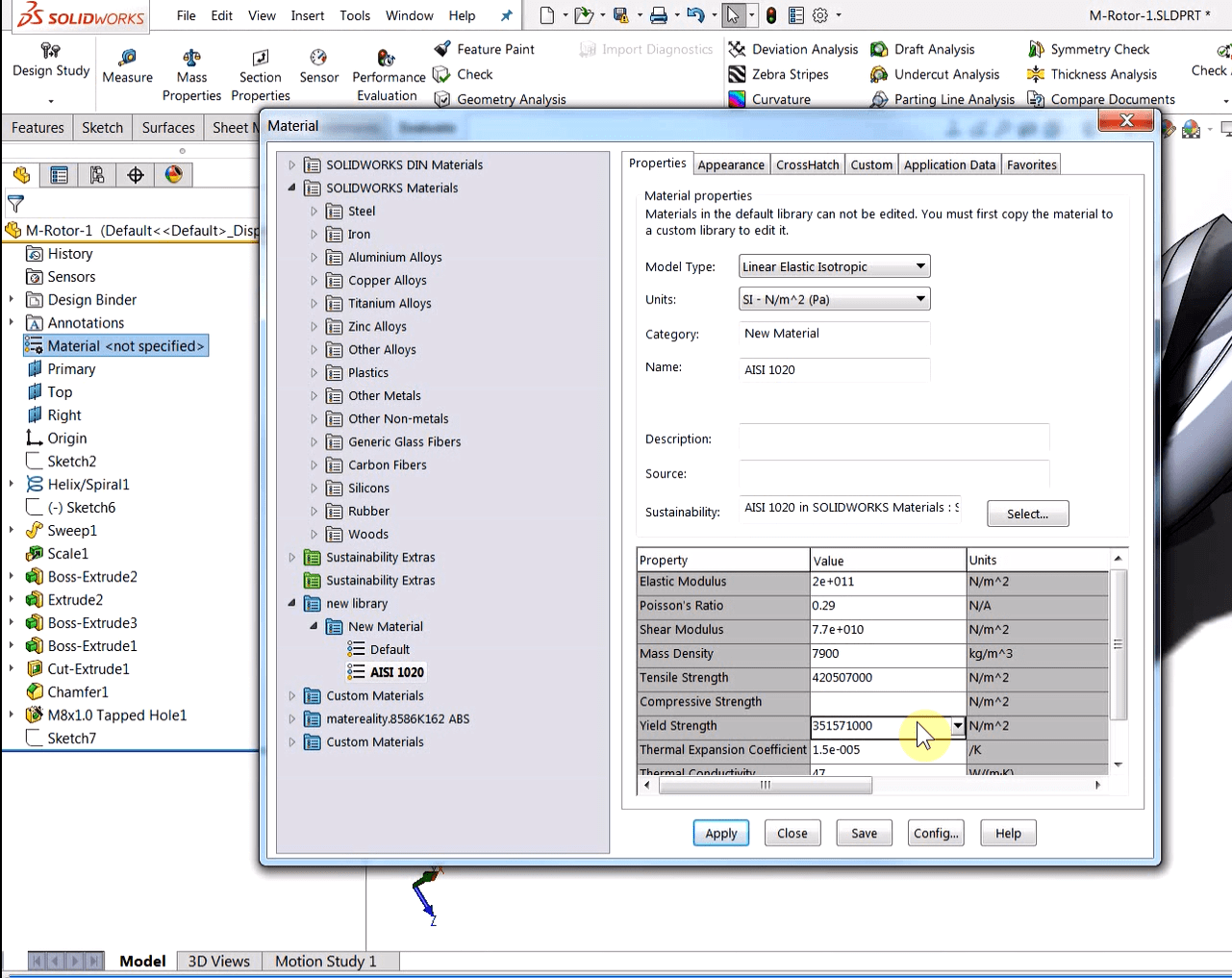Materials are an important way to gain extra insight into your design. This
could be through analyzing weight, the center of gravity or possibly as part
of a simulation. None of these things are possible without assigning your
parts material properties. But what do you do if the built-in SWX library
doesn’t have the material you are looking for or the property values that your
vendor sent you don’t match up with what is in the software? Well, it’s time
to go and make some custom materials.
Inside any Part of Assembly File, right-click on the
Material in the Feature Manager Design Tree and go to
“Edit Material“.
-
Custom Library (i.e. the blue folders):
Right-click anywhere in the Left Pane of the Material
Dialog Window and Select “New Library“.-
This is basically just a folder/organization tool for Categories of
materials. It is named and then saved as an externally referenced file
(meaning it can be shared with other users).*
-
This is basically just a folder/organization tool for Categories of
-
Custom Category (e.g. Steel, Plastics, Aluminum):
Right-click on any Custom Library and
select “New Category“.-
These are also organizational folders but are saved into the custom
library.
-
These are also organizational folders but are saved into the custom
-
Custom Material: Right-click on a
Custom Category and select “New Material“.-
All Material settings can be adjusted including material properties,
appearance, and any custom properties or information you want to be
associated with the material.**
-
All Material settings can be adjusted including material properties,
-
All Categories and Materials can be copy/pasted into a Custom Library and
edited. This is particularly useful when only a few material properties are
needed to be changed.
Notes:
*Custom Libraries must be saved in a location specified by File
Locations>Materials Databases in your system options (you should be
automatically prompted to save in the default Custom Material Library
location). This list can be added too and can include network locations to
synchronize Material Libraries.
**Some options (such as creating plots to define temperature dependent
properties) will only be available if the Simulation Add-in is activated.
For more information, check out our
YouTube channel
or contact us at
Hawk Ridge Systems
today. Thanks for reading!