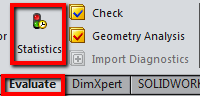Have you ever called into
Hawk Ridge Technical Support
and sometimes the issue was resolved with a ‘CTRL+Q’, what we would call a
Forced Rebuild? Today, we’ll discuss some of those terms so you have a better
understanding of what’s going on in the background!
Before we talk about a ‘Force Rebuild’, let’s review what a regular ‘Rebuild’
does. A Rebuild is initiated by doing a (CTRL+B), which aims to rebuild new or
changed features and their associated children features in a part. It can also
be found on the Standards Toolbar, as the traffic light.
If you’ve ever made a dimension change (which I’m sure we all have), then you
most likely will see the traffic light icon right by your Feature on the
FeatureManager Tree. What that means is that this feature has yet to be
rebuilt, and instead of instantly updating, SOLIDWORKS is waiting for you to
initiate the rebuild just in case there’s any other dimensions you want to
change before the full rebuild.
At times you’ll notice that the Rebuild could be taking longer time than
expected. One of the ways you can identify what takes the longest feature to
rebuild is under ‘Evaluate > Statistics
Once initiated, you’ll be presented with a prompt which will show the features
in the model that accounts for the largest percentage of the rebuild time,
with the largest at the top. It’ll also display the number of ‘Features’,
‘Solids’, ‘Surfaces’ in the model, as well as the ‘Total rebuild time in
seconds’. This is a beneficial tool since you can now pinpoint which feature
could be lagging the rebuild to potentially suppress temporarily.
Now, onto the ‘Forced Rebuild’! The Forced Rebuild’s (Ctrl+Q) main
functionality is to rebuild everything from the beginning of the FeatureTree;
as you might have observed, a CTRL+Q generally takes a little longer than a
CTRL+B does. The Forced Rebuild serves as a diagnostic tool for Support to
make sure any new features do not break or introduce errors into earlier
features.
The above applies to the part level, but what about the assembly level and
drawing level? In an assembly, a CTRL-Q will only rebuild assembly level
features and mates, as well as any items that have rebuild flags. In a
drawing, a CTRL-Q will rebuild any view that’s been created with sketch
geometry, along with any items that have rebuild flags. For instance, a Detail
View will be rebuilt because a sketched circle was used to create it, as well
as a line(s) for Section Views.
So in short, if you find that ‘Ctrl+Q’ fixes an issue that a ‘Ctrl+B’ does
not, let us know! As part of the SOLIDWORKS Community, you can help ensure
SOLIDWORKS is constantly getting better by circling back with us via e-mail or
phone. We’ll then create a SPR and send it through the SOLIDWORKS channels.