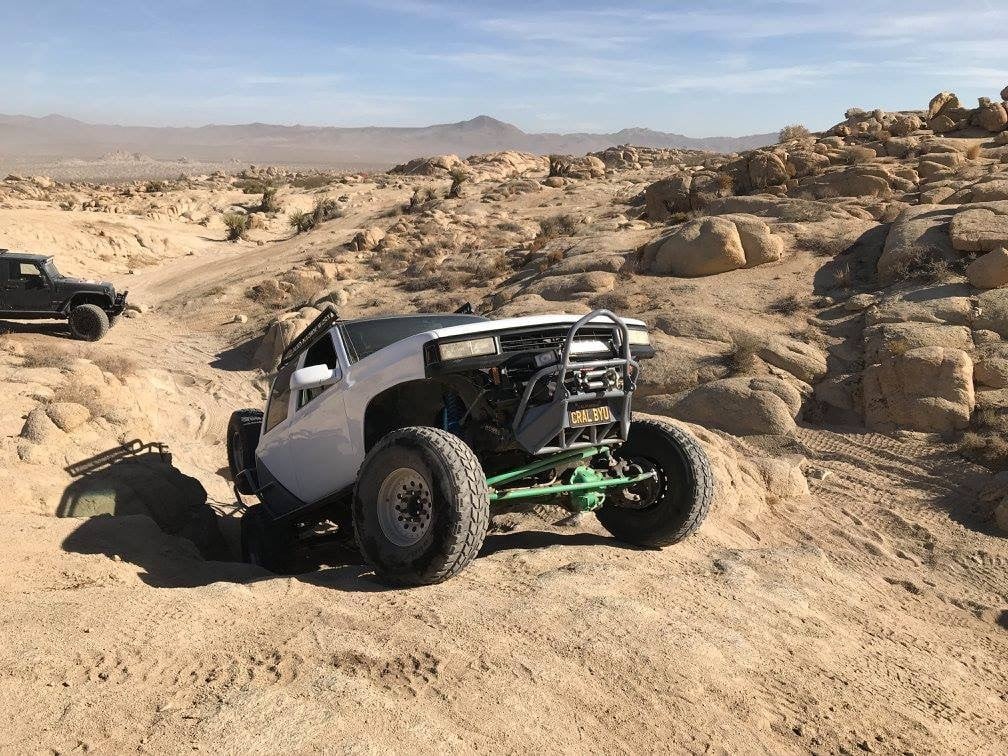So you’re working on an assembly. Everything is inserted and all of your mates are set. You’re just about done and looking things over when *poof* the entire assembly disappears. You zoom to fit: nothing. You try zooming to a component: nothing. You do a Ctrl-Q: Still nothing. You close the part and re-open it: Nope, still gone. You’ve checked in the AssemblyXpert to make sure parts aren’t too far from the origin: everything is fine. All the parts are still there and you can edit the components and mates, but nothing but the background is in the graphics area.
The problem might be a glitch in the file that reset the bounding box of the assembly to be outside of the model space. How did it glitch? Well, not even SOLIDWORKS knows yet. They do, however, know how to fix it!
To reset your bounding box and hopefully be able to view your assembly, do the following:
- Move your cursor to the graphics area.
- Hit space to bring up the “View Palatte.”
- Double click “Isometric.”
- Type CTRL-Q.
- Then save the assembly.
After that, you either rejoice that your assembly is back and viewable, or call your Tech Support Team!
This can also work in multi-body parts and assemblies that have parts randomly going transparent as well.