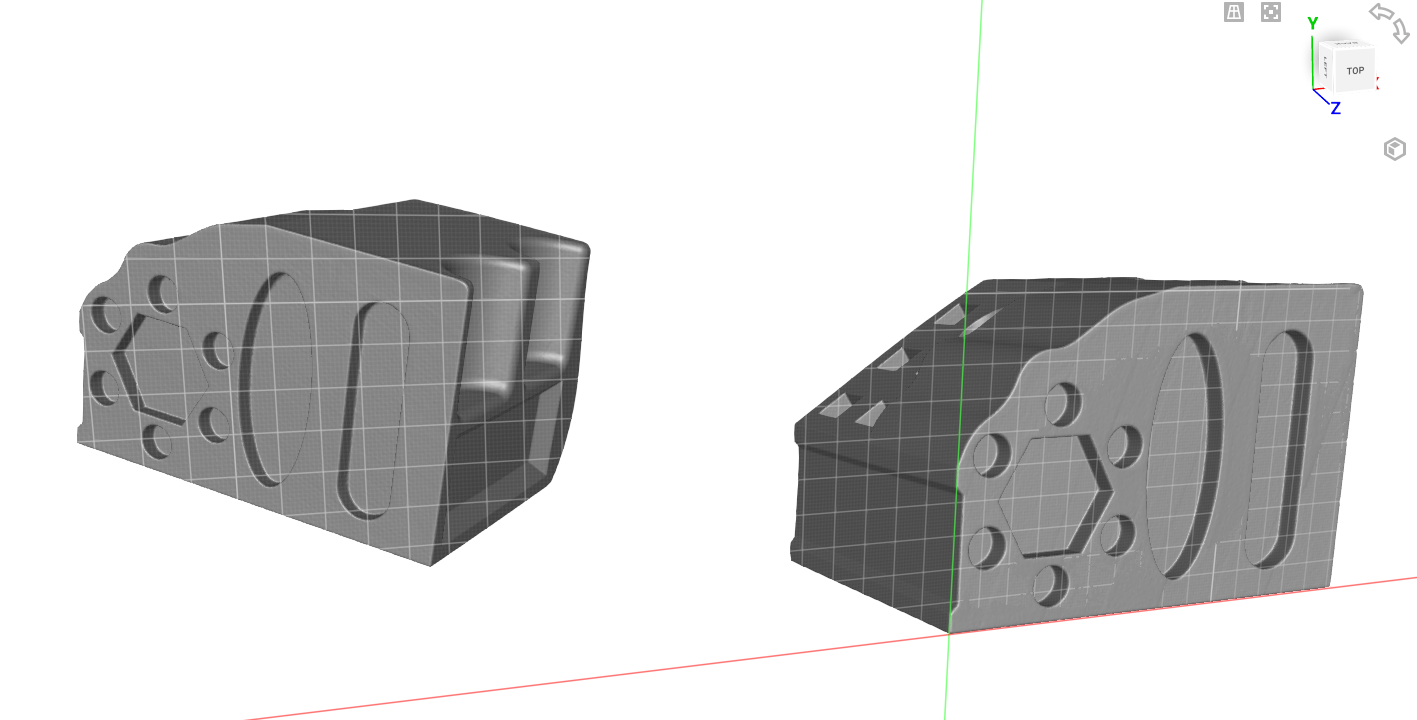If you use SOLIDWORKS and work with large assemblies, I’m sure you have heard of Large Assembly Mode and Lightweight components. These modes are incredibly helpful we cover in more detail in our on-demand webinar embedded below.
However, when it comes to performance when managing large assemblies, everything you can do helps, and the little things add up.
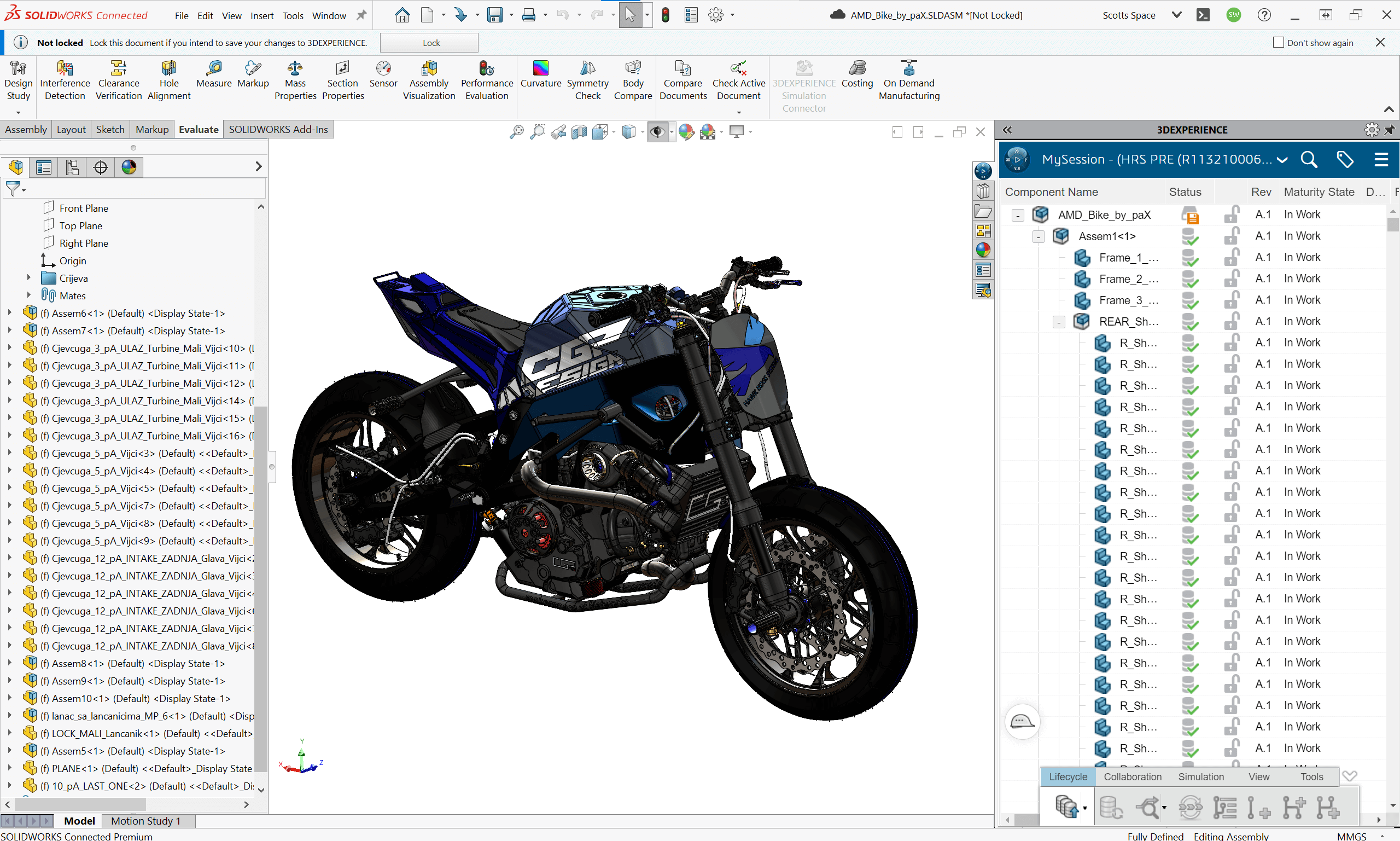
Large Assembly Mode in SOLIDWORKS is great, but it’s not a perfect one-stop solution. Let’s talk a little about how you can better utilize the hardware you have, reduce stress on your computer, and utilize SOLIDWORKS settings to significantly improve performance for large assemblies.
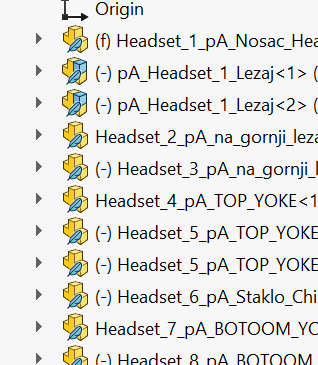
Assembly performance is not always as simple as adjusting a couple of SOLIDWORKS settings. It is heavily dependent on the user utilizing best design practices and the right hardware.
Using the Right Hardware to Maximize Large Assembly Performance
To get you started we have some detailed guides to help you out and I highly recommend starting with our Comprehensive Hardware Guide.
It’s important that Windows assigns SOLIDWORKS to use your high-end graphics card. This should be done automatically, however, that is often not the case and it’s a good idea to double-check and set it manually. To do so check out our guide for Graphic Settings New App in Windows.
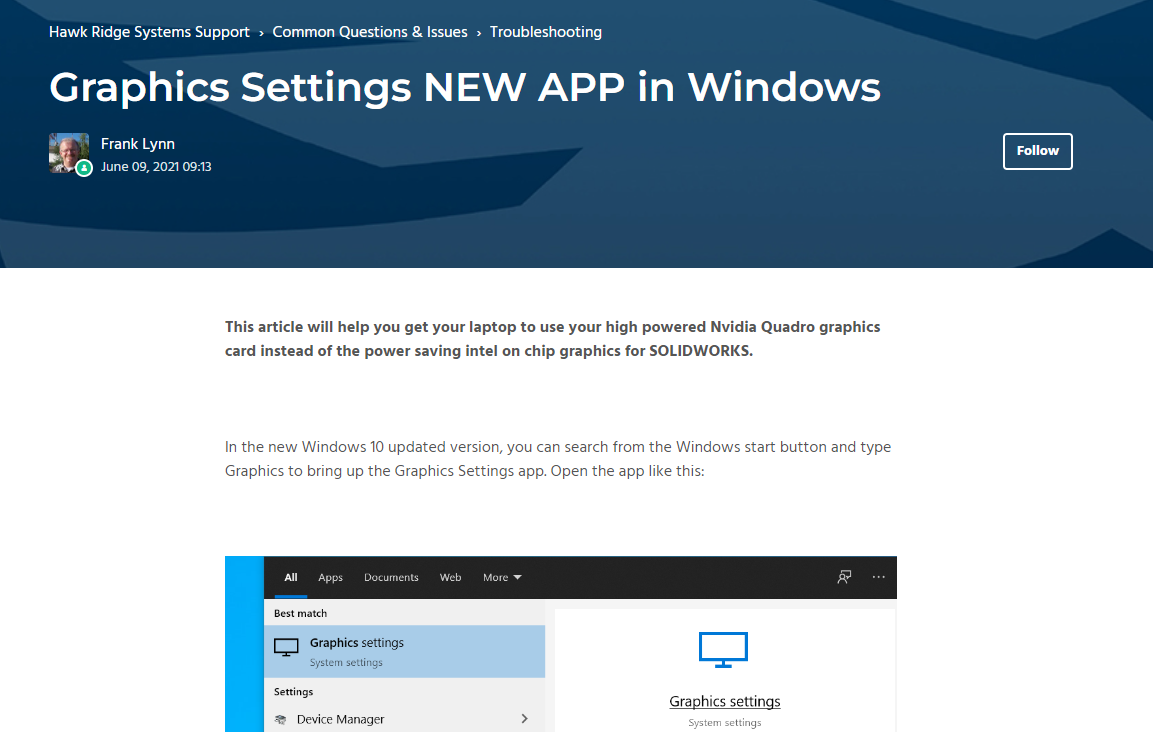
Lastly, verify you are using the best graphics card driver for your hardware setup. To do that, check out the Hardware Certification Guide for recommended graphic card drivers.
Follow Best Practices to Improve Performance
Large assemblies mean large drawings and we have a few tricks for that as well. Here is a good video that covers managing SOLIDWORKS Drawing Performance with System Options, Document Properties, and Open Modes. Additionally, this blog would not be complete without a Top 10 list, so here is the Top 10 Tips and Tricks Engineers Need to Know.
Large assembly performance in SOLIDWORKS begins with the foundation of your hardware and software setup and then is driven by SOLIDWORKS settings and design practices:
- It all starts at the sketch. Clean sketch practices will help with part rebuild time.
- Well-designed parts lead to lean assemblies.
- Drawings are built off assemblies and the assembly rebuild times directly affect Drawings.
These best practices along with program settings can greatly increase performance.
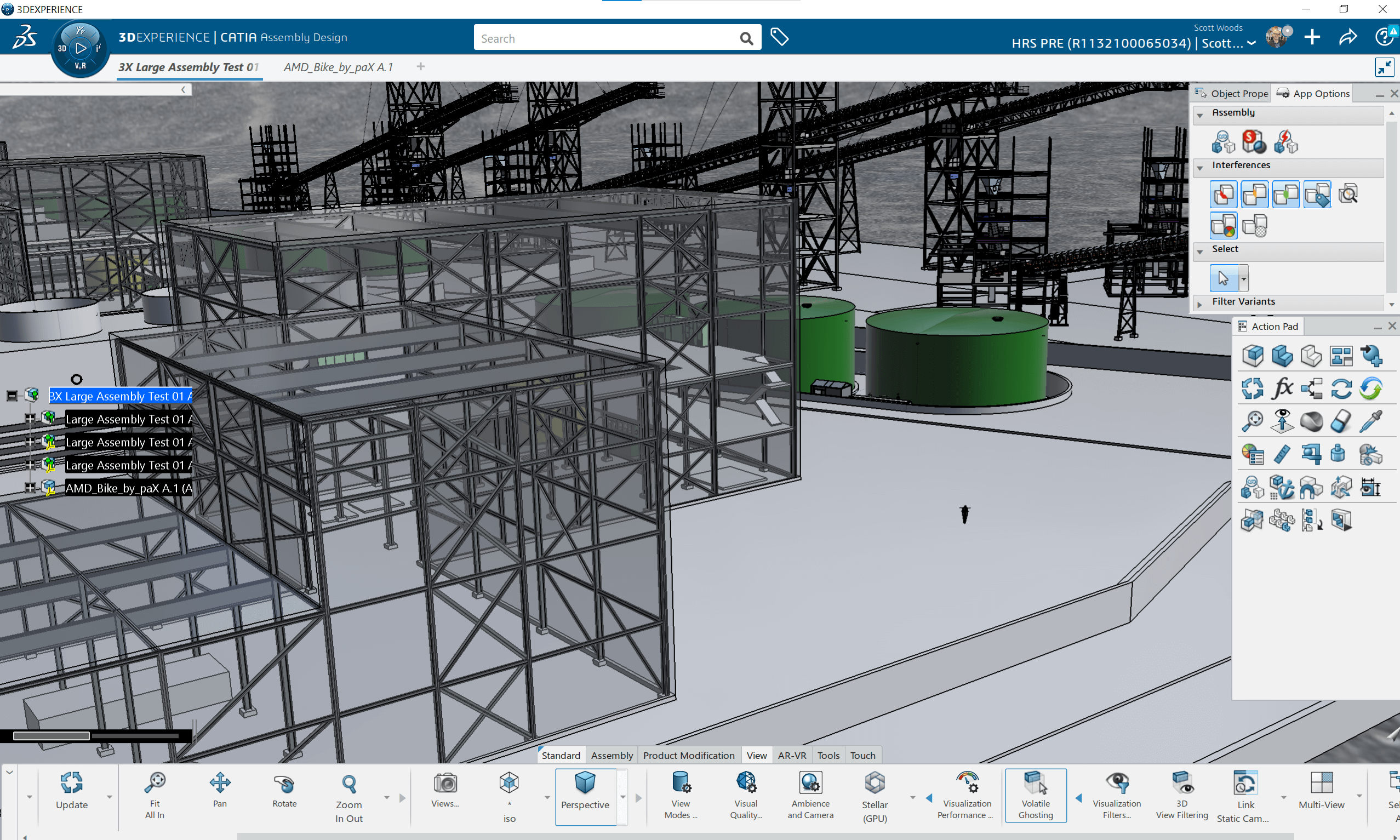
Watch the Webinar
Check out this on-demand webinar – The Latest Solutions for Managing Super Large Assemblies – for more SOLIDWORKS tips and tricks, along with new software solutions, to help you get the most out of SOLIDWORKS when it comes to managing your super large assemblies.
Have additional questions about managing your large assemblies? Contact us and we’ll be happy to discuss your questions and needs.