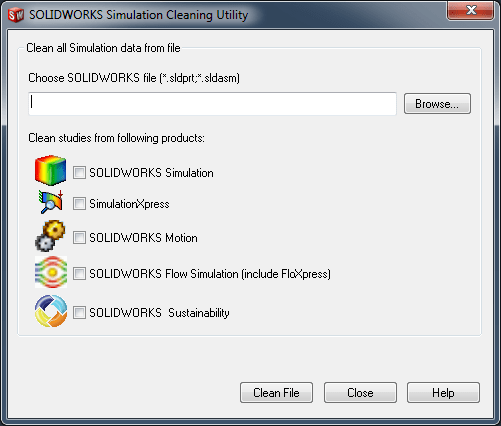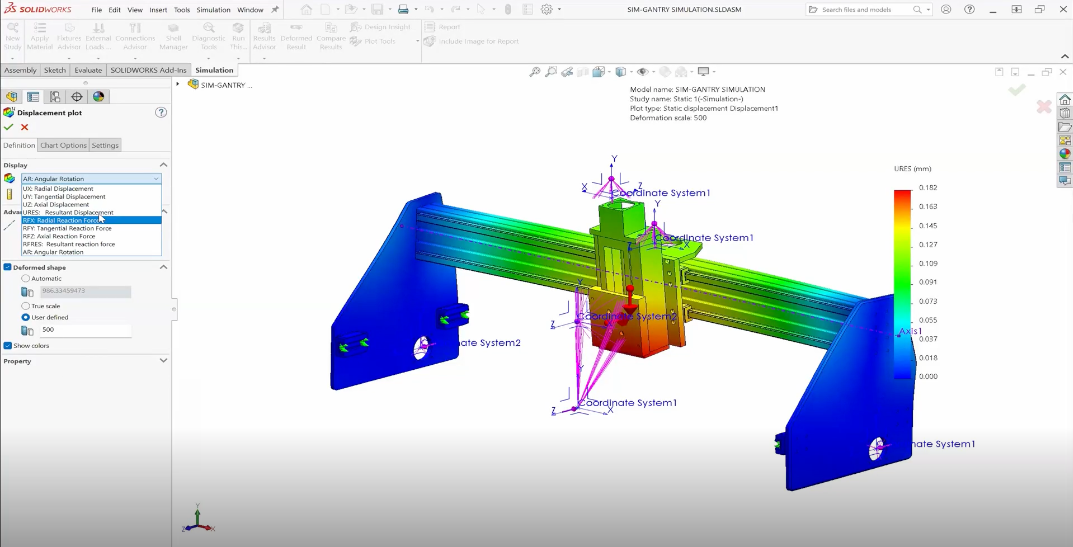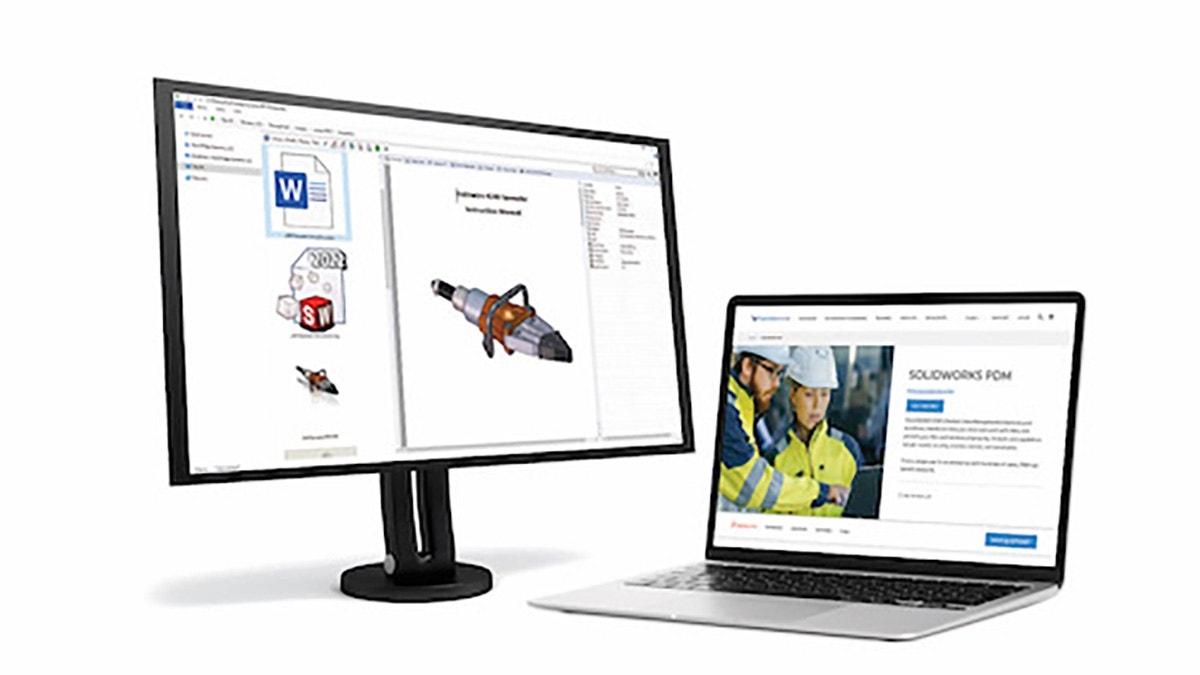With every SOLIDWORKS installation, there are a set of additional tools that
get installed along with the software that can be very useful. Most of you may
not have known any of these tools existed unless you’ve been introduced to it,
or discovered it while digging through the SOLIDWORKS installation folders,
and who would do that? The tool I want to introduce today is the SOLIDWORKS
Simulation Cleaning utility, which is found in the default installation
directory:
C:Program FilesSOLIDWORKS CorpSOLIDWORKSSimulationUtilities
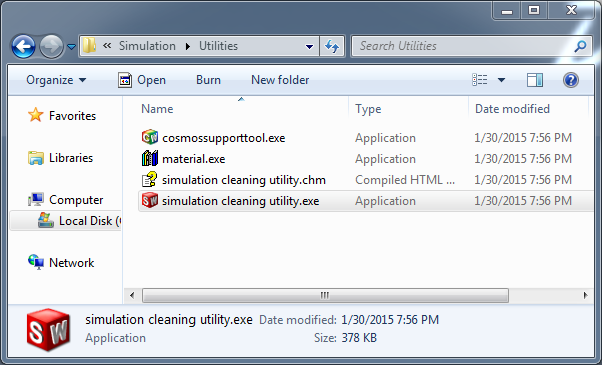
This tool is used to permanently delete any Simulation data, such as your
setup and some of the results information, from any SOLIDWORKS part or
assembly file. Now, you may be asking yourself, “Why would anyone want to wipe
the Simulation data from a SOLIDWORKS file?” It really depends on the
situation, but here are a few examples:
-
You’re working on a project for a client, and you want to share the file/s
with other parties, but they won’t need any of the Simulation information. -
In General troubleshooting. There have been a few cases where I’ve seen
SOLIDWORKS crash as a result of trying to load the Simulation studies when
turning on the add-in. For some unknown reason, the sim data was corrupt and
we used the utility to clean the file. Please note, however, that this may
not always be the cause of SOLIDWORKS crashing and I highly recommend
contacting out Technical Support team to diagnose the issue before deleting
anything.
Before running the utility, you want to ensure that the file you’re going to
be cleaning is not open in SOLIDWORKS. It is also good practice to make a
back-up copy of the original file. Double-click the
simulation cleaning utility icon to run the utility and
you’ll see that we have the option to remove specific study types such as
Simulation, Motion, and Flow Simulation. If you want to remove all data, be
sure to check all product boxes.
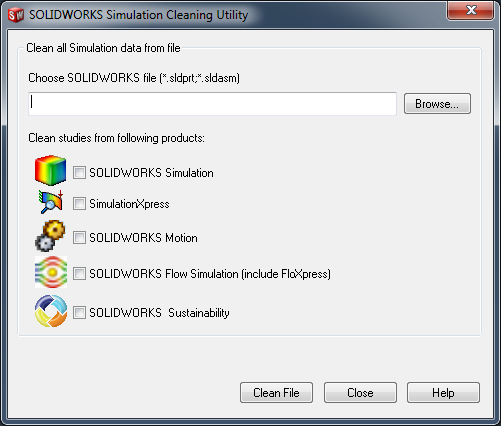
Now all we need to do is Browse for the file, hit the
Clean File button, and voilà! The selected file has now been
purged of any of the selected Simulation data. Note, however, that if you want
to ensure that all the Simulation data have been completely removed, you can
navigate to where the result files are stored (default location is where the
part /assembly file is saved). You can find a video demonstration of this
utility, along with other useful tips, on our
YouTube channel!
Thank you for reading!