Congratulations! You’ve purchased SOLIDWORKS and are on your way to creating amazing 3D CAD designs. If this is your first time with the software, however, you may be unsure on how to get started.
Before you can get to designing, you must activate your SOLIDWORKS license.
Why Do You Need Product Activation?
Product activation is required in order to authenticate licensed users in a secure, simple way during the installation process. It’s a step that allows SOLIDWORKS to verify that the serial number provided is legitimate and is not in use on more systems than permitted according to the SOLIDWORKS End-User License Agreement (EULA).
When Do You Have to Activate Your License?
We recommend activating your license immediately, but once you have installed and launched your SOLIDWORKS product, you have 30 days to complete activation. There are exceptions to this, however, as those that have an evaluation license with product activation included will have alternate requirements when it comes to activating.
What Do You Need for Activation?
All you will need is the product serial number, name, version and language, as well as the name of the operating system, version and language. It’s pretty straightforward, and most users will only have to go through product activation once.
How to Activate Your SOLIDWORKS License in 5 Steps
Let’s dive into the five steps to activate your SOLIDWORKS license.
STEP 1
First, you will need to open the SOLIDWORKS application.
You can begin activation by hovering your cursor over the SOLIDWORKS logo at the top left of the screen. Then select Help > Licenses > Activate.
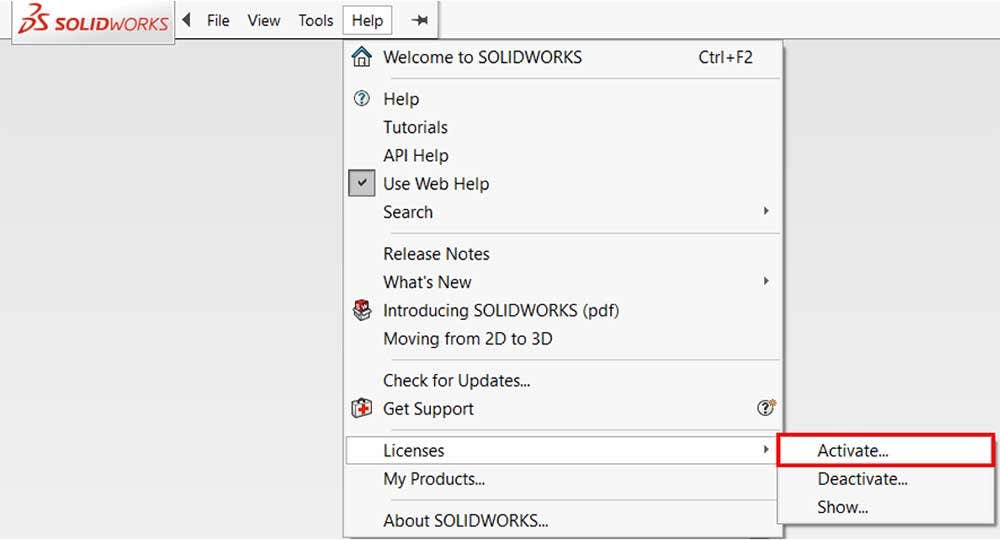
STEP 2
Continue onto the next prompt and choose to activate your SOLIDWORKS product now.
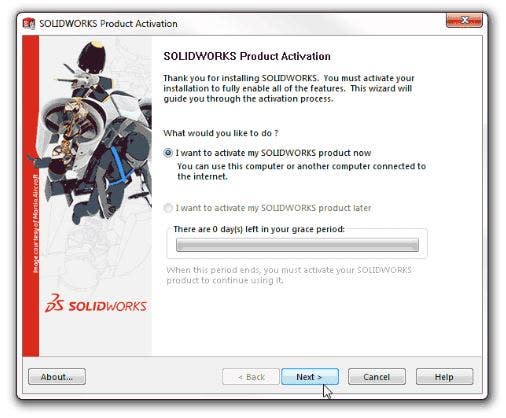
STEP 3
Then, click the Product listing to select which product license you are activating. Multiple licenses may be selected.
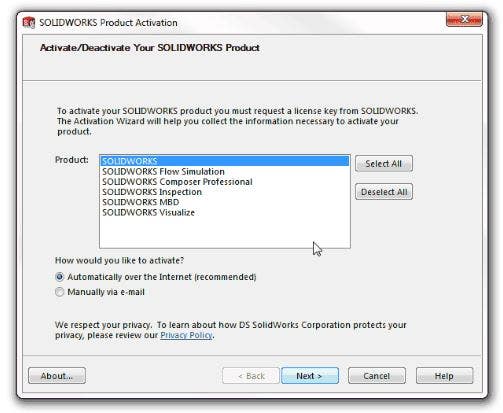
STEP 4
You will then have to choose whether you are activating over the internet or using email to perform a manual activation. If you select manual activation, you will need to include your email contact information. Then click Next to continue.
If you chose to activate via the internet, it should activate automatically. With email activation, you will need to press Save to create a request file, then email the file to [email protected]. Once you receive a response file back, you can extract the file from email and click Open to load it.
If necessary, you can exit and rerun the activation procedure to open the response file.
STEP 5
There you have it. Simply click Finish and you have successfully activated your license.
Additional Support and Resources
If you’re looking to enhance your SOLIDWORKS skills, we have a variety of methods to help you get started.
Hawk Ridge Systems provides additional resources to support our customers, including live technical support, a blog and a YouTube channel that provide an extensive library of technical documents and cover a wide range of topics.
We also highly recommend taking advantage of our SOLIDWORKS training that can help you become a proficient user.
If you have any questions, contact us and we will be happy to help. Thanks for reading!




