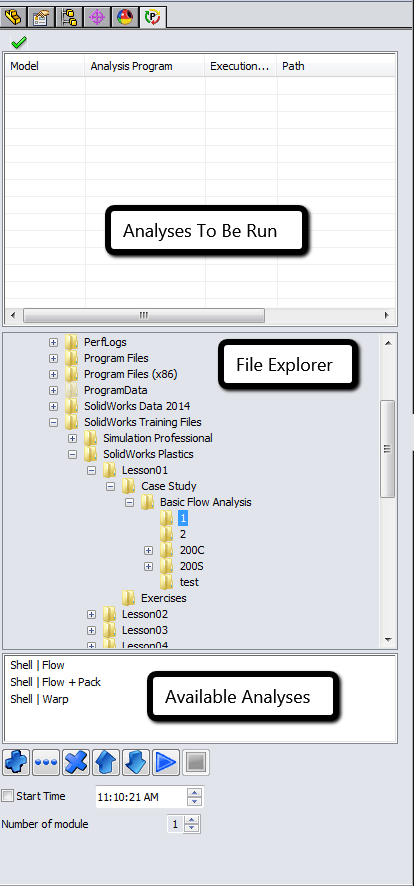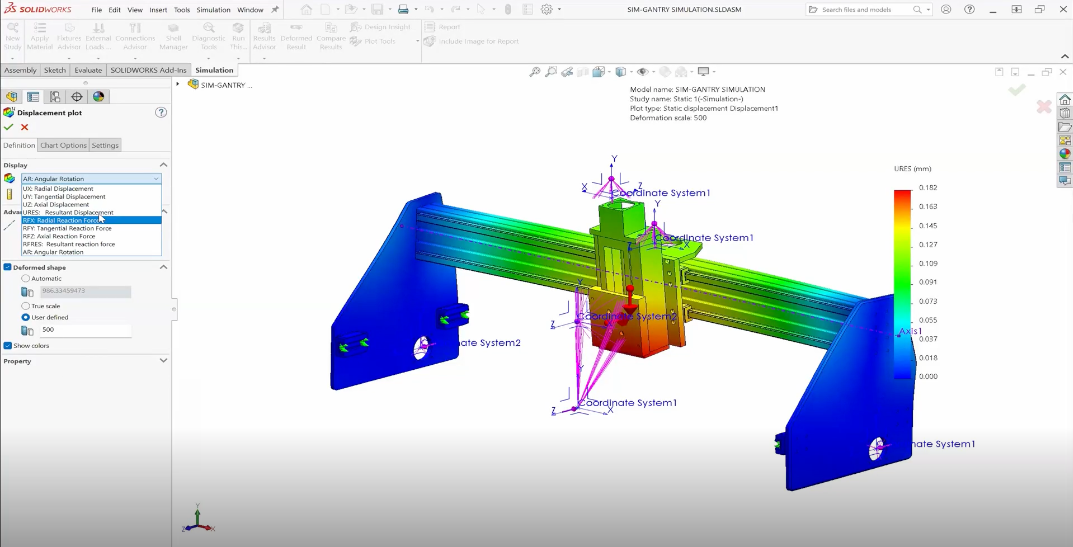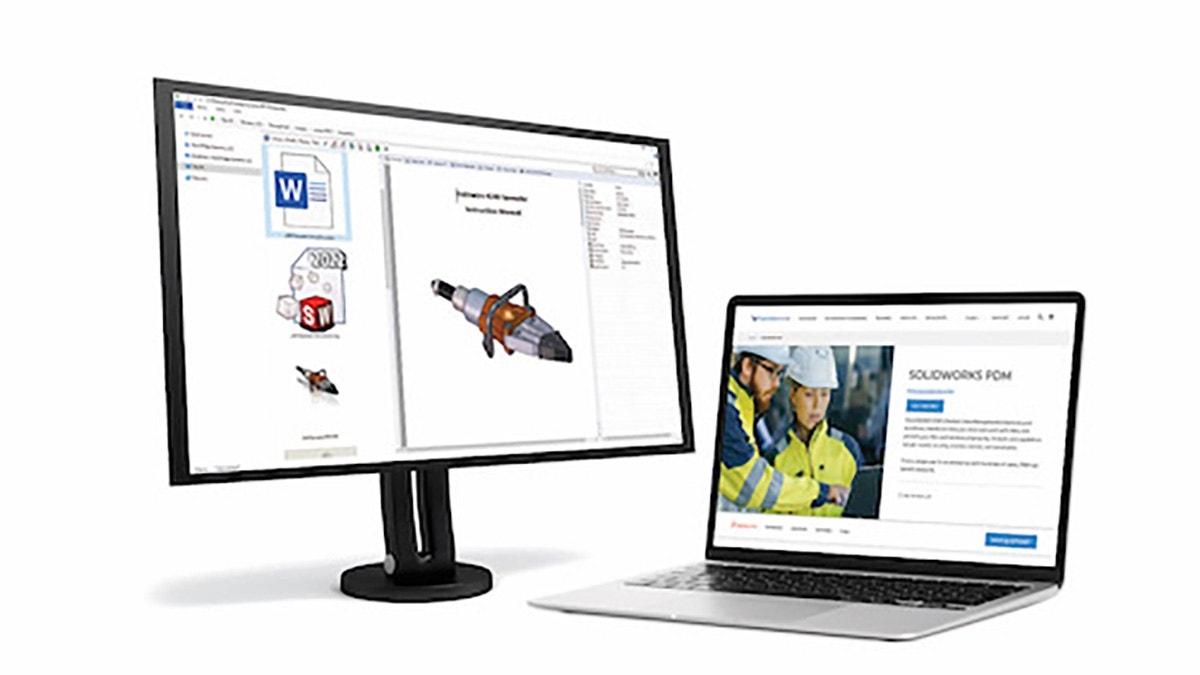The weekend is fast approaching and you need to run several different Plastics analyses. You’d rather not come into the office or VPN from home to click the “Run” button every time an analysis finishes. What can you do? In this edition of Plastics Quick Tips, I will show you how to use the Batch Manager to batch run multiple Plastics analyses.
Step #1: Set up all of the analyses you wish to run.
If you want a tip on how to setup multiple analyses quickly, see my blog article on “The Right Way to Duplicate a Plastics Study”.
Step #2: Get familiar with the Batch Manager.
Once you’ve gotten your analyses set up, go to the Plastics tab in the Command Manager (or use the SOLIDWORKS Plastics dropdown menu; in SOLIDWORKS 2015 it is under Tools > SOLIDWORKS Plastics) and click on the Batch Manager. There are several windows here (Fig. 1). The top window is a list of the analyses that you have chosen to run. The middle window is your File Explorer list. The bottom window shows you which studies are available to run.
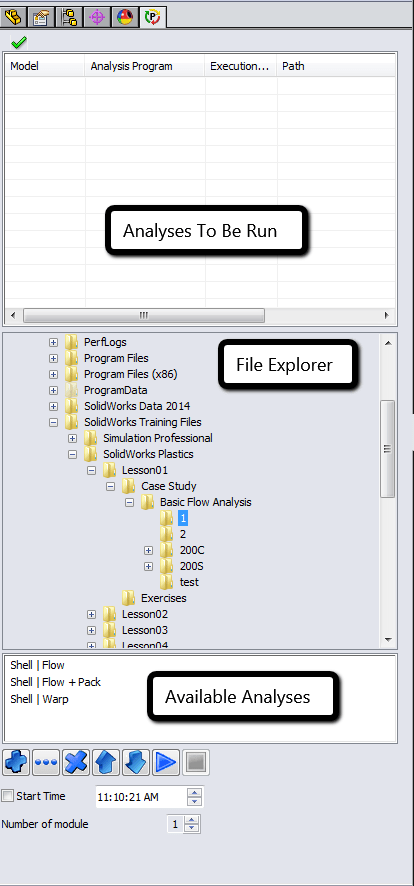
[Figure 1. Batch Manager Interface]
Step #3: Utilize the Batch Manager.
Use the File Explorer list to navigate to the folder that contains the result files. When you select the results folder, the bottom window will show you what analyses are available to run. Select one of these and click the “plus” button to add it to the top window. You can change the order in which the analyses are run by using the up and down arrows. If you want to run analyses concurrently, you can use the “Number of Module” to select how many.
Once you have the list of analyses in your preferred running order, you can either choose to run them now or schedule a time to run. Use the checkbox for “Start Time” to specify a time, or leave it unchecked to start the analysis immediately. Click the “Play” button to start the analyses, and that’s it!
Conclusion: Don’t work nights and weekends; have your computer come into the office for you.
Whether you are trying to analyze several different designs, plastic materials, or fill parameters, manage your analyses with the SOLIDWORKS Plastics Batch Manager and free up your nights and weekends. Feel free to leave a comment below and tell me what you did this weekend instead of clicking the run button!