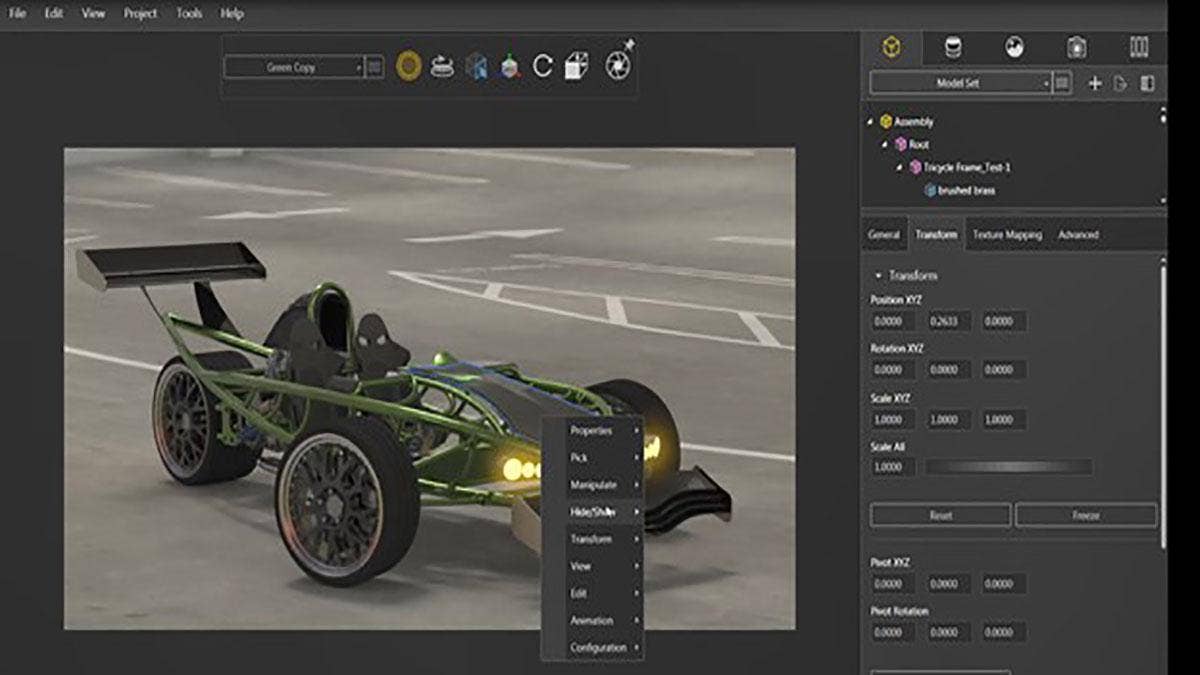SOLIDWORKS Visualize has been proven to be an extremely effective tool that allows designers and creators to quickly create photo-realistic renderings of their design concepts. Many designs are created with several versions, however, and SOLIDWORKS Visualize Professional makes it extremely easy for a designer to quickly create multiple different concepts of their end design.
Creating New Configurations
Configurations in SOLIDWORKS Visualize Professional automatically capture any changes that are created inside of the view port window. Once the first version of a design is complete, a new configuration can be added. To create a new configuration, choose the + symbol from the drop down menu of the toolbar.
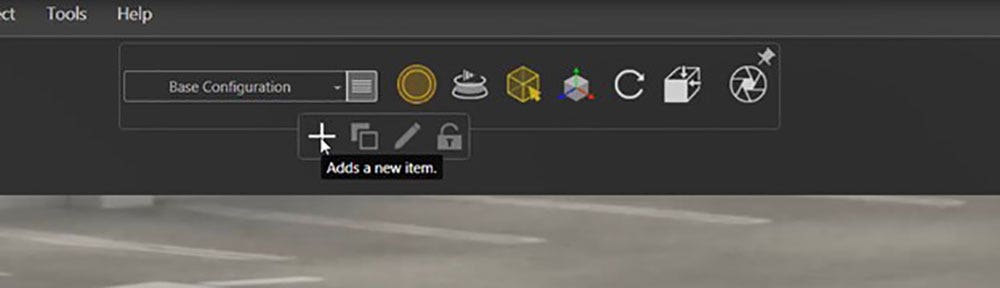
Modifying Appearances
Once the new configuration has been created, you can begin modifying the appearances of the part. All appearances that are applied in the new configuration will automatically be saved to that version allowing the user to quickly jump back and forth between the new configuration and the existing one.
Part appearances are not the only thing that can be changed in a configuration. Another option is hiding or showing bodies in a design. The car that is shown below, for example, contains an optional carbon fiber hood. To create a version without the hood shown, simply use the object select tool to right-click on the part and click Hide. This will hide the component in the current configuration only.
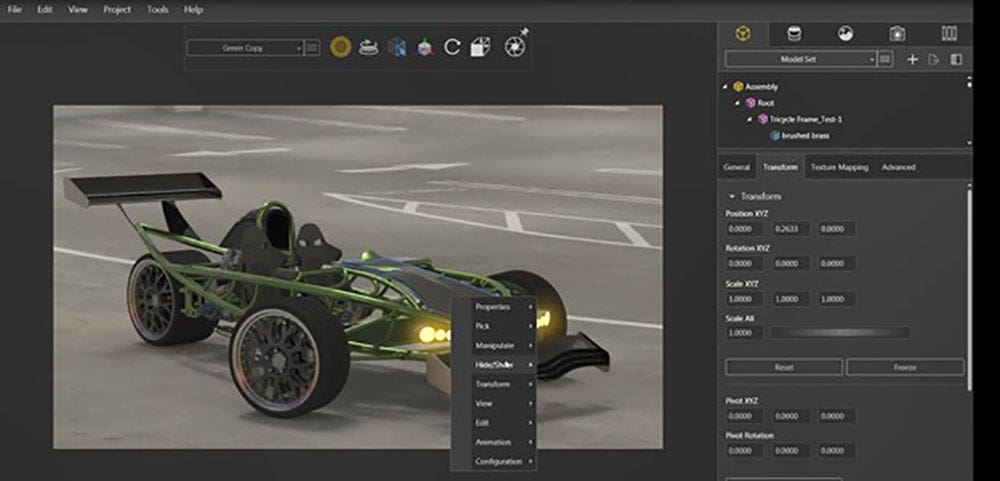
Another good reason to use configurations is when multiple backgrounds or environments are needed in a presentation. Simply create a new configuration and add a new environment to that configuration. All of the scene settings and background information will automatically update with the new data.
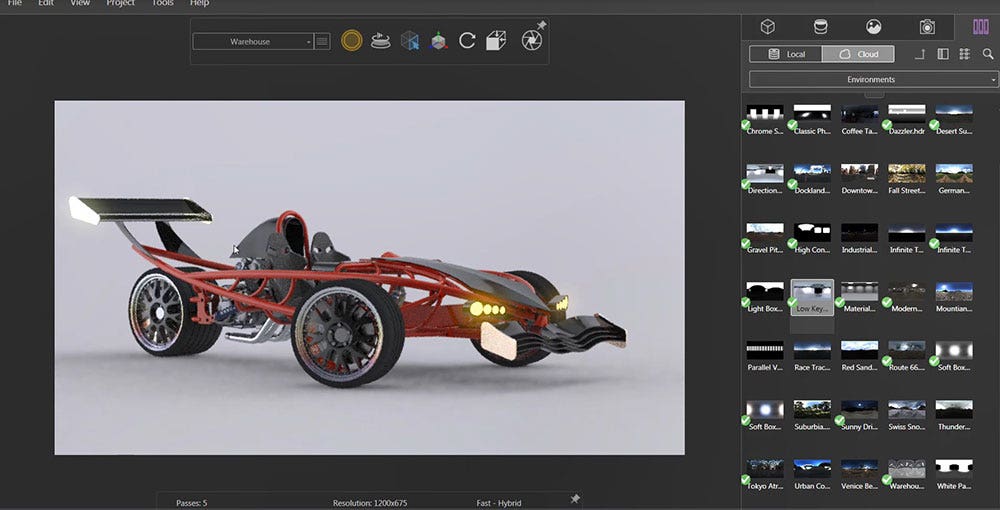
Configurations provide exceptionally flexible and powerful rendering capabilities for capturing multiple design concepts with stunning photorealism. This is just one of many reasons to consider SOLIDWORKS Visualize Professional. Check out SOLIDWORKS Visualize packages to compare versions and explore the great capabilities available!
For more information or if you have any questions, contact us at Hawk Ridge Systems today. Thanks for reading!