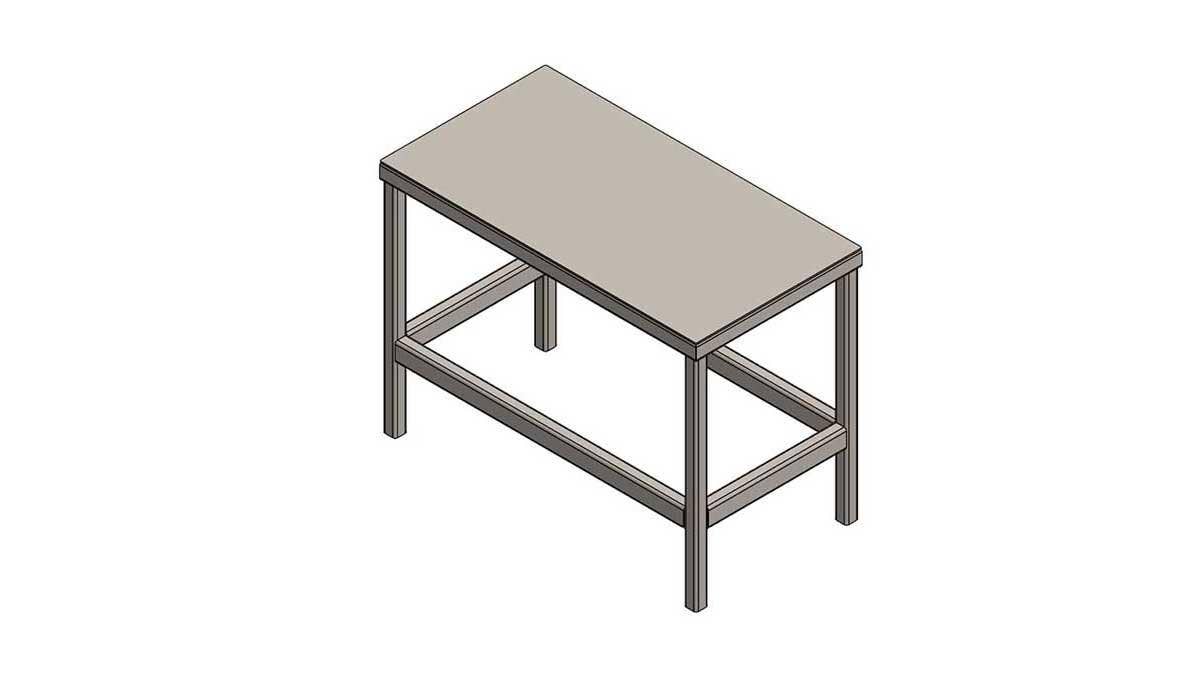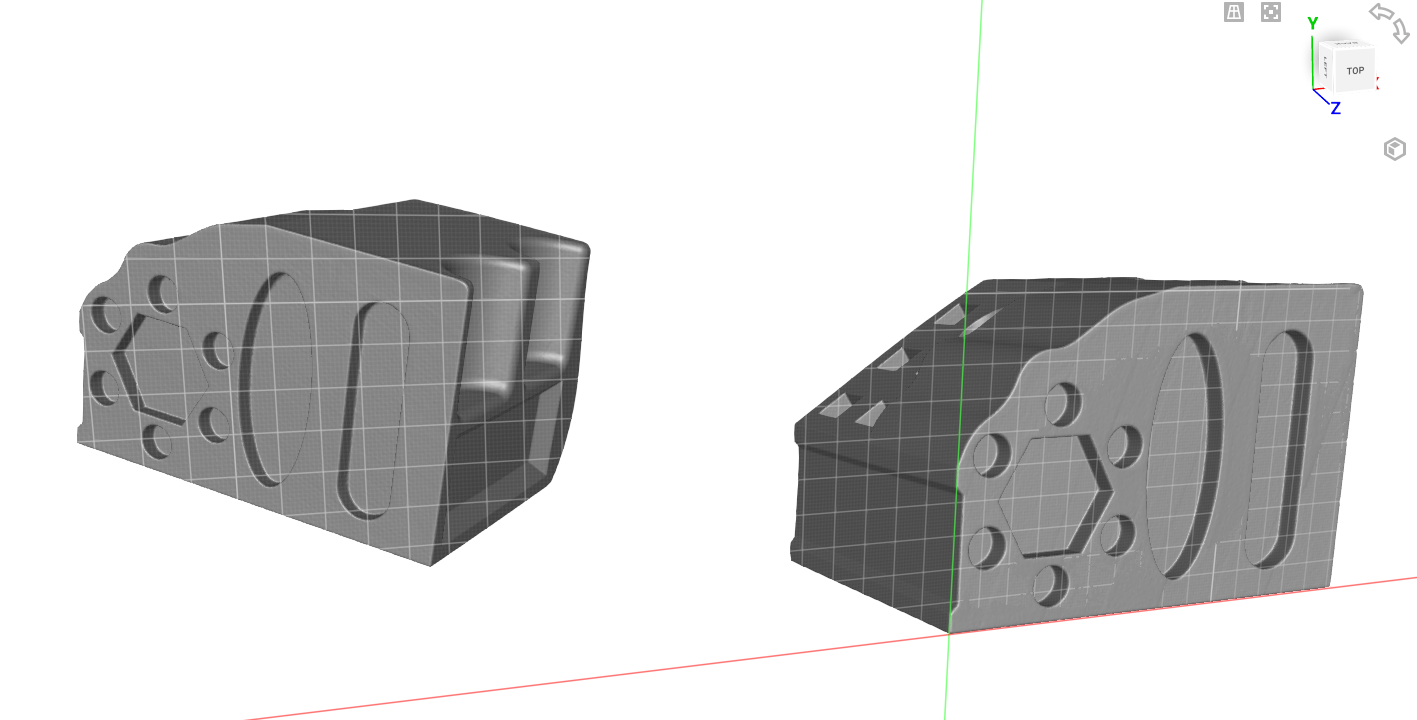If you are creating Weldments drawings with a Bill of Materials, there are finally some exciting enhancements with the release of SOLIDWORKS 2022. Now, Detailed Cut Lists are supported for all BOM Types (they previously were only for Indented). Also, the promote option is available for cut list items in Indented BOMs with a Detailed Cut List. And, balloons are supported for Subweldments (previously were shown with an asterisk).
Detailed Cut Lists Feature
I’m designing a worktable for my garage out of square and rectangular tubing. Shown is the cut list, and I have the top frame as a subweldment since I will weld this first and then put it on the legs.
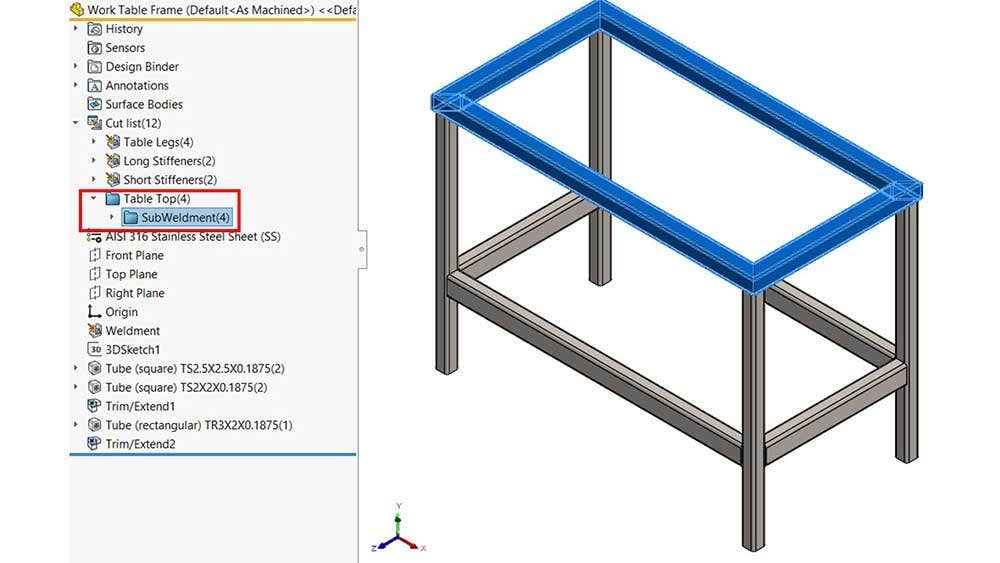
Table with Cut List
I already have a drawing with the standard three views in it and I’ve added a BOM in the upper right corner.
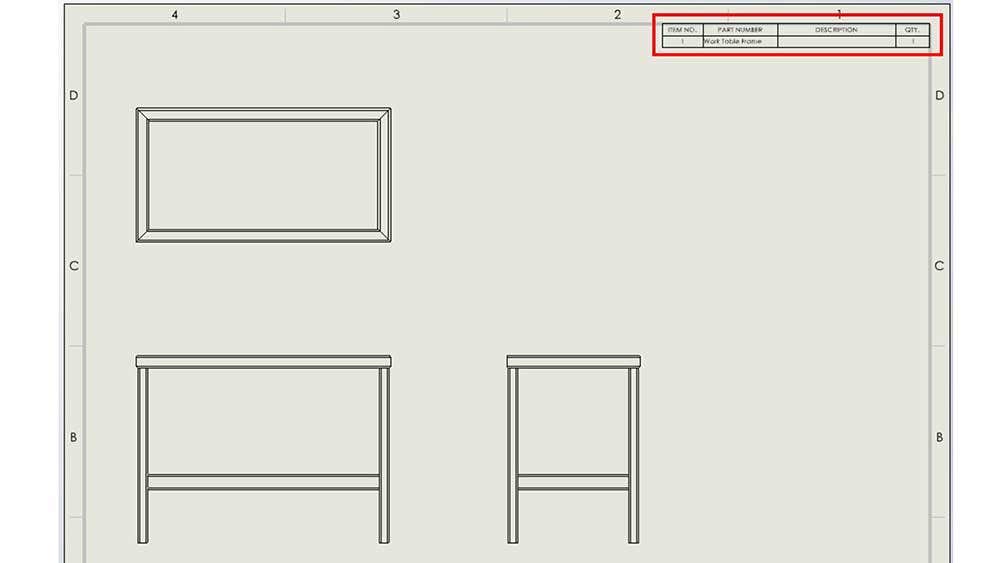
Table Frame Drawing with BOM
This doesn’t show all of the information that I’d like it to, so I’ll edit it and turn on the Detailed cut list in the Property Manager.
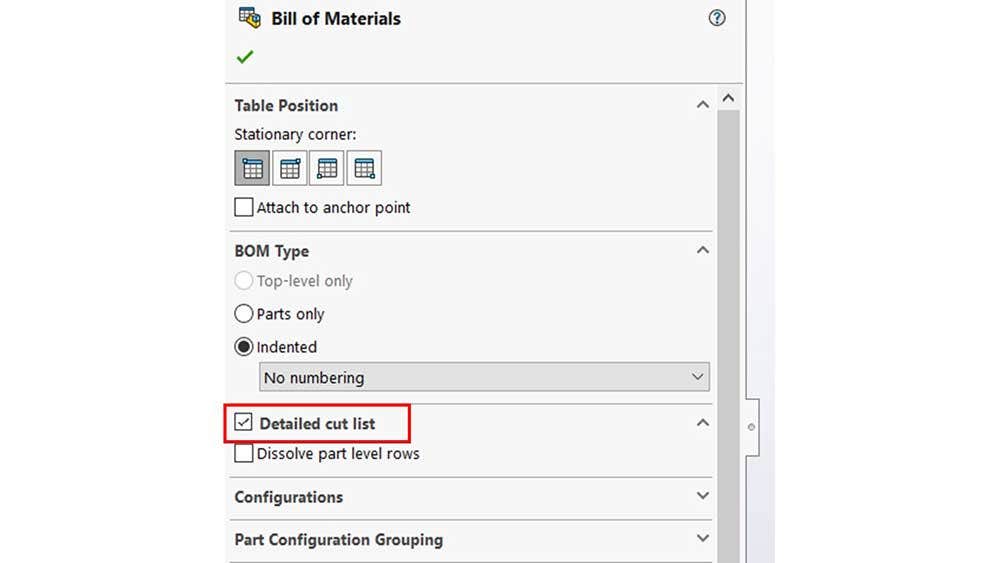
Detailed cut list Option
I can use either the Indented or Parts Only option, which lets me customize the table to my liking. Also, I can Dissolve the part level rows to show just the actual parts I’m using.

Indented Option and Parts Only Option
The frame is part of an assembly with a piece of sheet metal for the top.

Table Assembly
I have started a drawing for that assembly with a Bill of Materials. Right now the BOM shows only the two top-level parts, but also I can turn on this option and it will show an indented cut list.
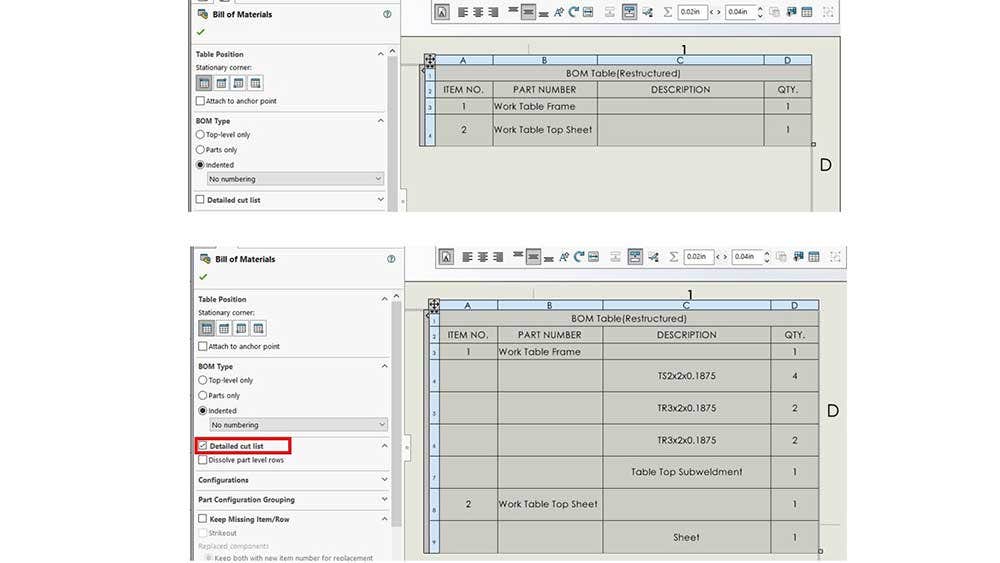
Assembly BOM (Top) and BOM with Detailed cut list Option (Bottom)
I can change how this is displayed by going back to the frame weldment part, switching to the Configuration Manager, right-clicking on the configuration, and selecting Properties.
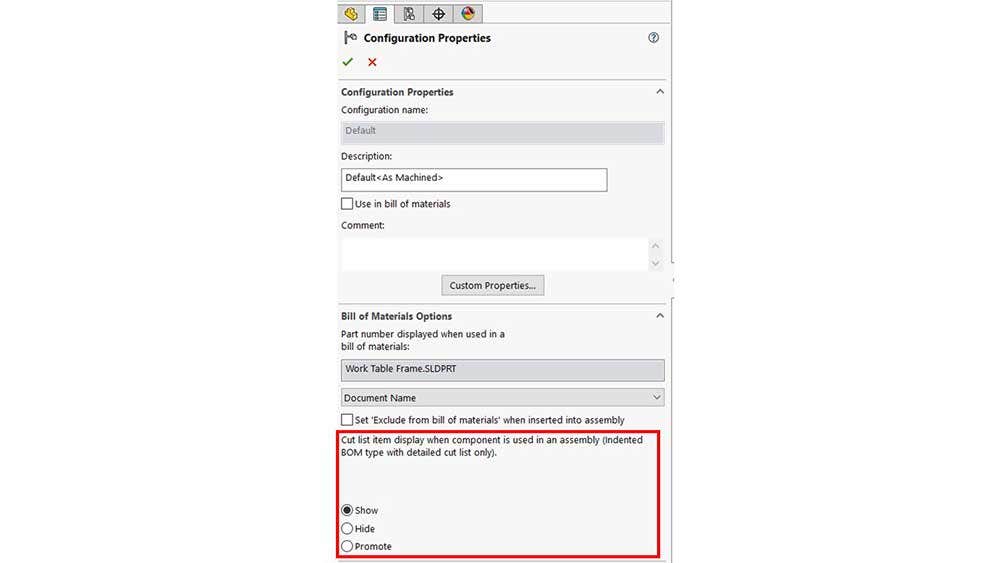
Configuration Properties
Down at the bottom of the options are Show, Hide and Promote. Image 6 shows what the Show option looks like, this is the default. Here is what the Hide option looks like in the assembly BOM.
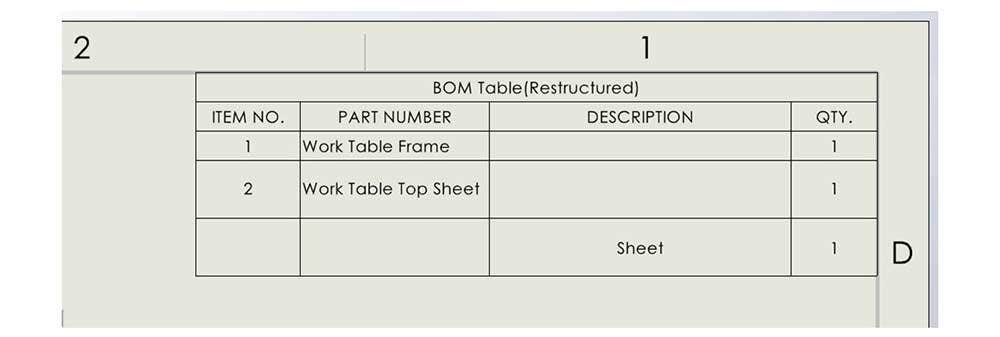
Assembly BOM with Hide Option Selected
Promote Option Available
Last, this is the Promote option. Just like earlier, this is so I can display the cut list in the assembly drawing the way I want without needing to provide a part drawing and BOM.
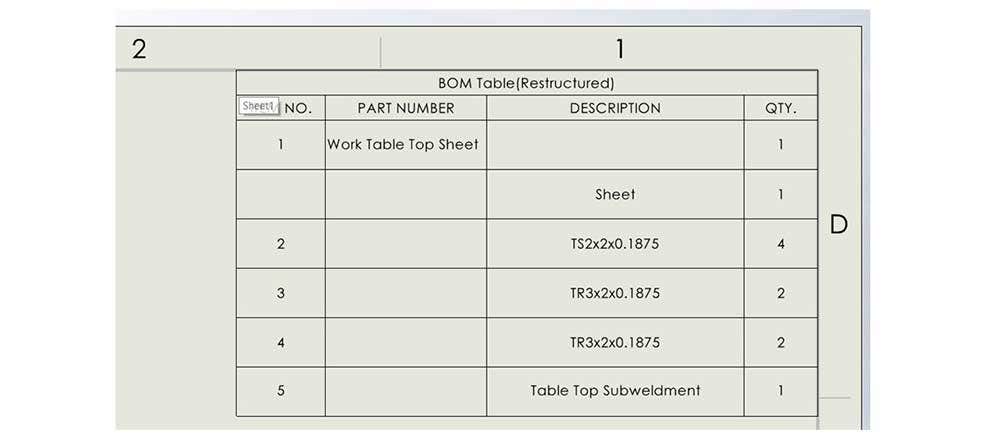
Assembly BOM with Promote Option Selected
Balloons for Subweldments
I want to show off one more thing, so I’ll switch back to the frame drawing. I can add balloons to all of the parts in the cut list, including the subweldment, and now you can see that it picks up the item number from the BOM. Nice!

Balloons for Subweldment
Hopefully, this blog showed you some tips on displaying all of the information that you need in your weldment BOMs. If you enjoyed this article, please subscribe for more SOLIDWORKS blogs like this. As always, contact us at Hawk Ridge Systems if you have any questions. Thanks for reading!