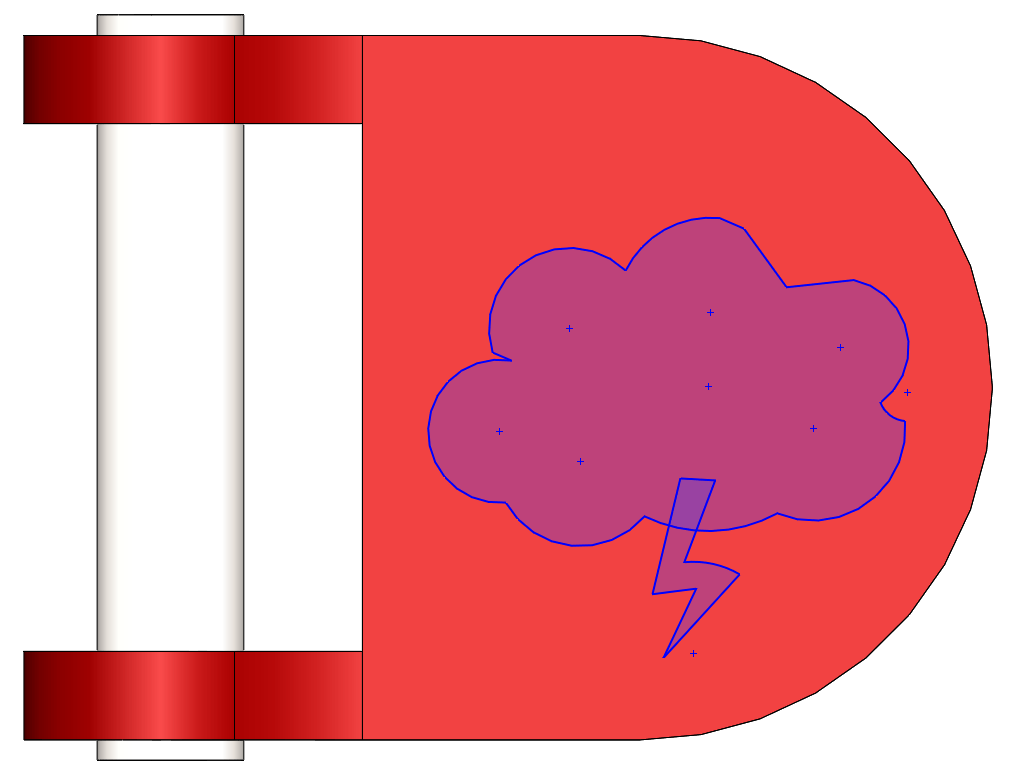Hi everyone! In this blog, I’m going to showcase a brand-new feature available in SOLIDWORKS 2018 to help you design faster! Have you ever had an idea and either not had a mouse or wanted to sketch it freely rather than using a mouse? With this new release and your Windows 10 touch-enabled device, now you can live out those wants with Touch Based sketching.
I’m working on the gas cap for my RC car and I’ve decided that I want to really make it unique by adding a design to the front of it. I’m going to put a cloud to symbolize a gas cloud (and because there’s a reason I became an engineer instead of an artist.) I also found a picture that I want to use as a sketch picture and that’s in a sketch that I’ll unhide.
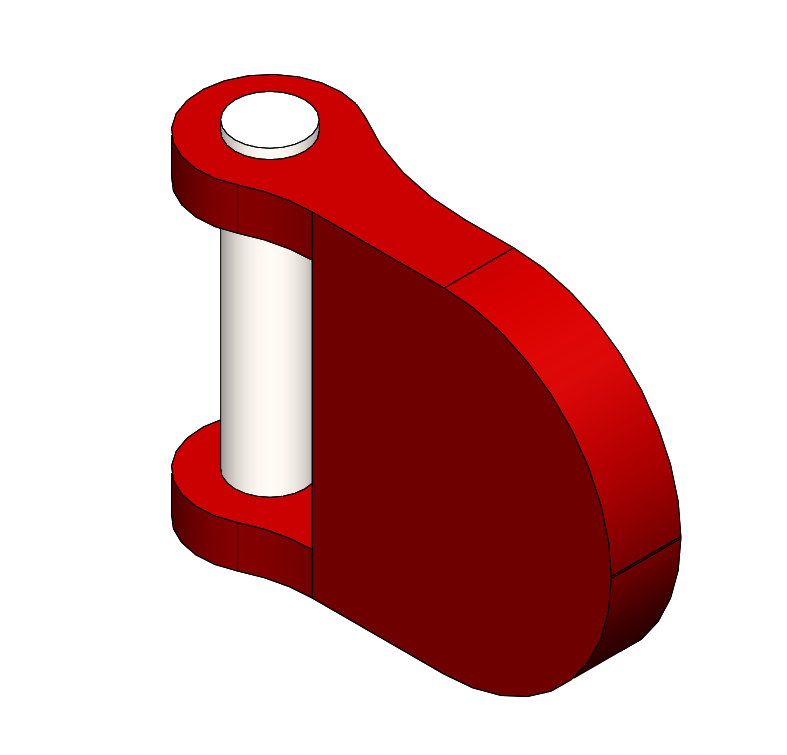
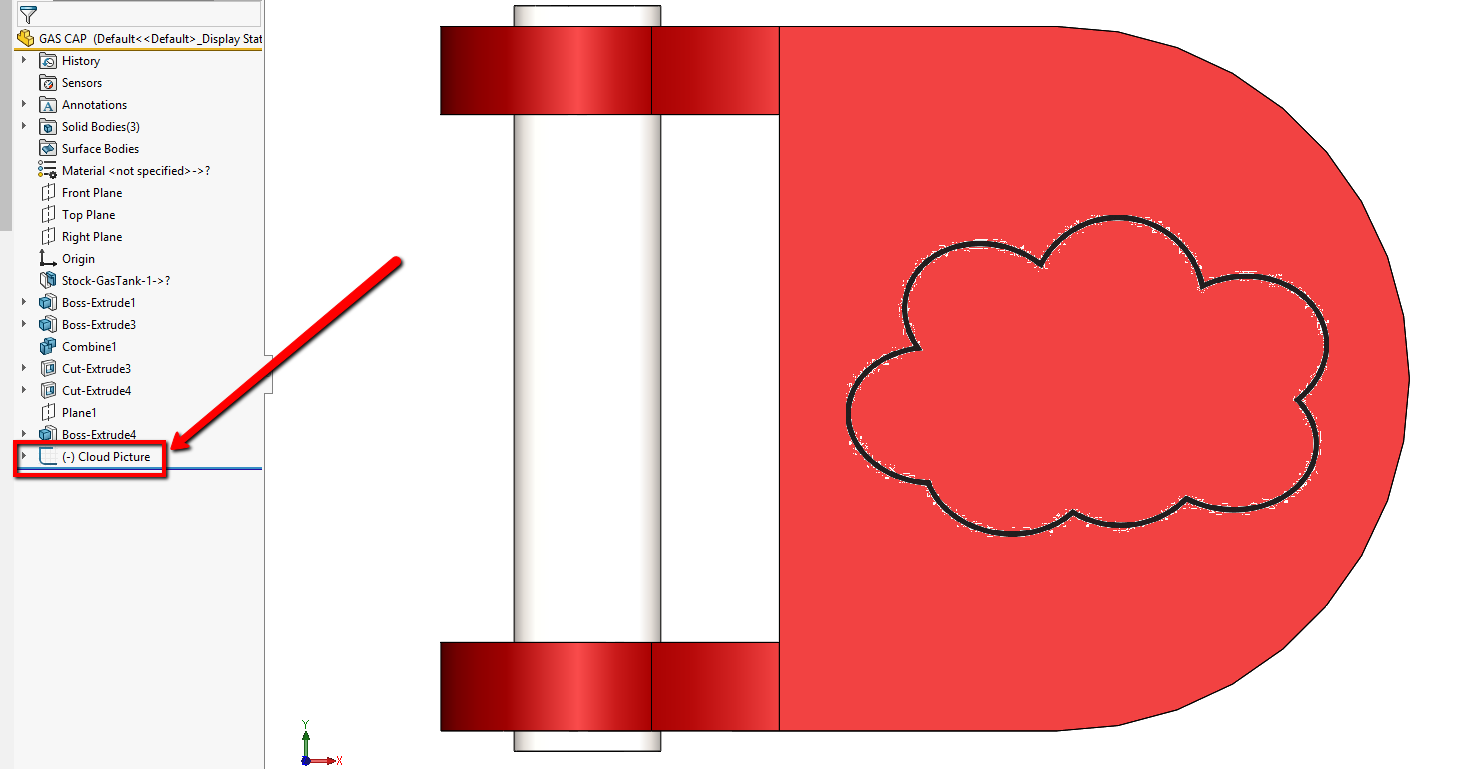
The first thing I want to point out is the new Sketch Ink Command Manager tab, which where all of my touch sketch commands will be. This can be turned on like any other command manager tab, right-click on an existing tab and select it from the list.
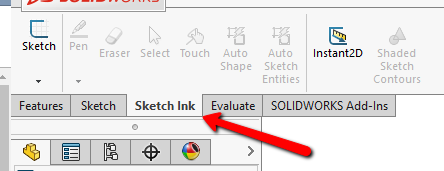
I’ll start my cloud sketch by selecting the gas cap face and hitting Sketch. There’s a pulldown to allow me to select a 2D or 3D sketch, touch sketching works with both. Next, you can customize your pen color and thickness. Use the slider to adjust the latter.
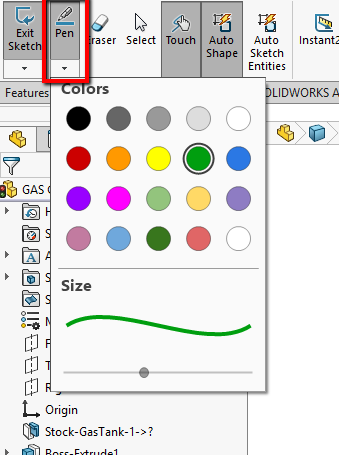
Next to that is an eraser tool if you need to delete any errant strokes, and the select tool to select geometry. The eraser works similarly to Power Trim, where swiping over existing geometry with it turned on erases it. The select tool turns your stylus or finger into a mouse pointer.
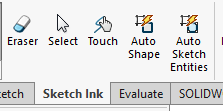
The Touch button is next to that. I’m using a stylus, but you can use this mode with your finger. Without that button pressed, swiping on my screen causes the model to move around. Therefore, to start sketching I’m going to click that button. Next, there are 2 ways to sketch entities: Auto Shape and Auto Sketch Entities. I’ll use Auto Shape to sketch the cloud, converting my pen strokes to smooth geometry. These are just conceptual, but I can use Select and hit Update to Entities which will change them to sketch entities.
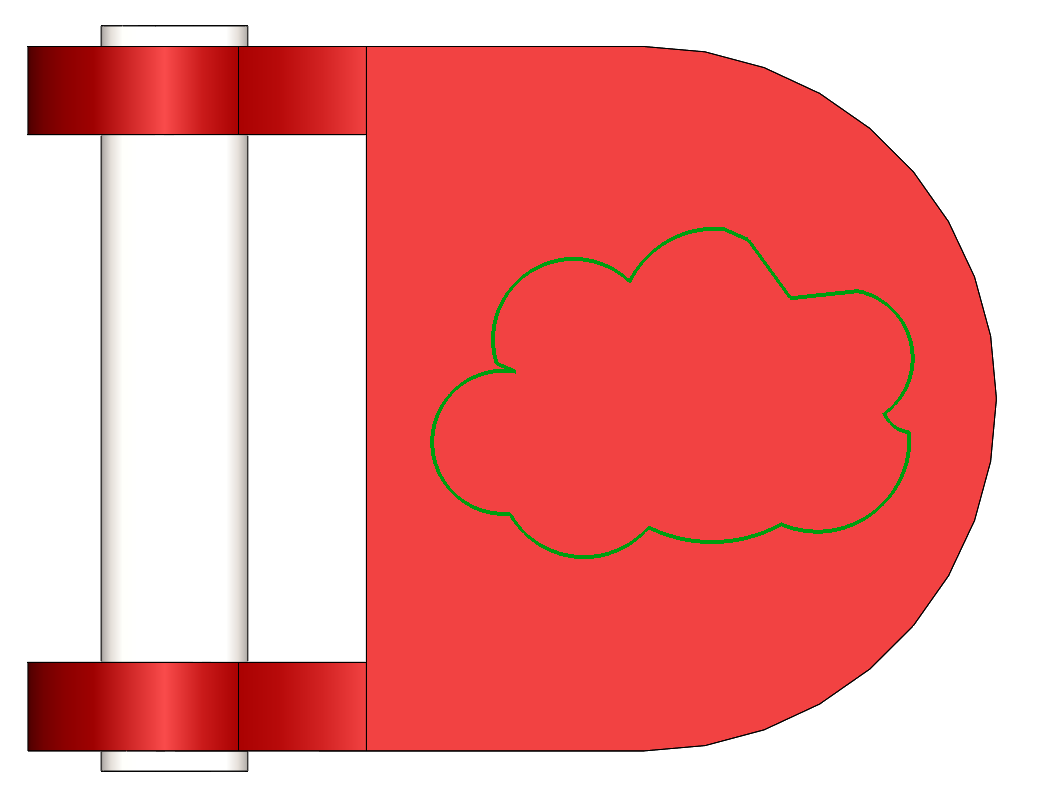

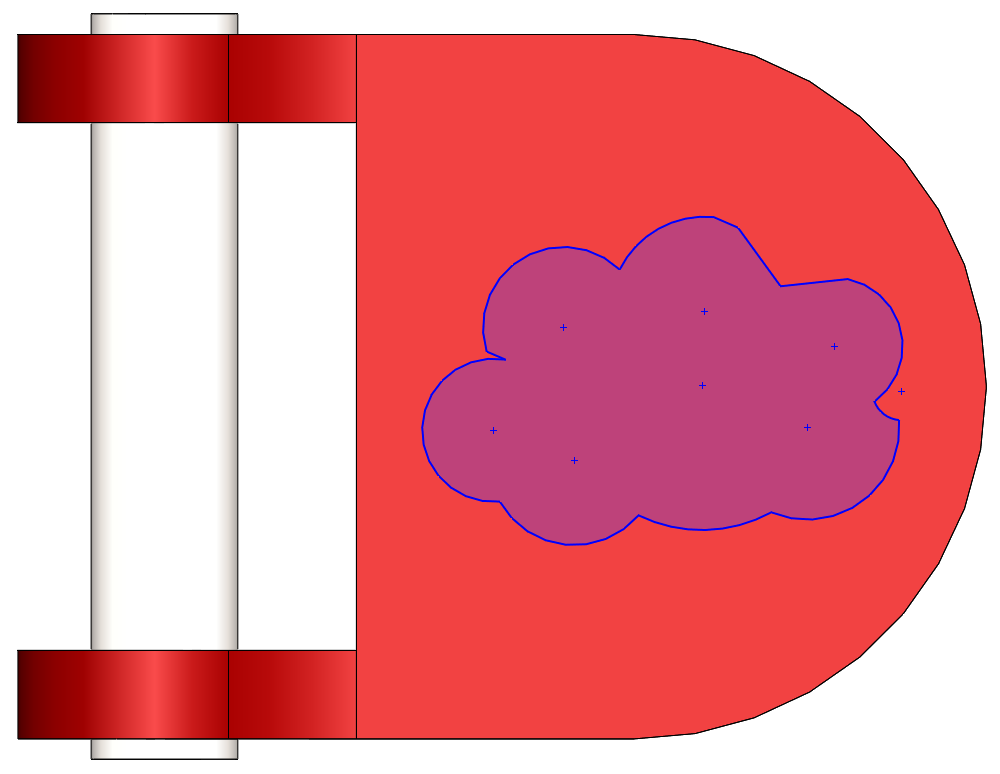
If you prefer to go straight to sketch entities, use the Auto Sketch Entities button. I’ll switch over to that and sketch a lightning bolt. This will also imply sketch relations. Now I have a sketch that I can use to create a feature like a boss or cut, or a split line.
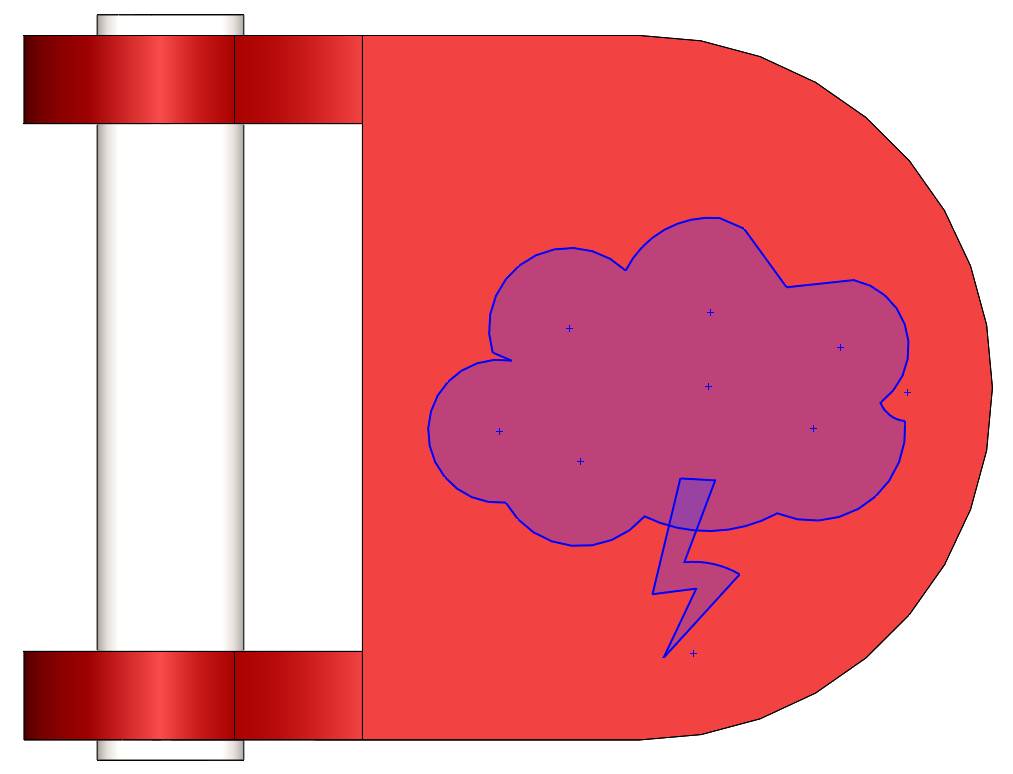
As you can see, touch sketching can bring more of your ideas to life with pretty minimal effort. For more information, check out our YouTube channel, get a SOLIDWORKS 3D CAD quote or contact us at Hawk Ridge Systems today. Thanks for reading!