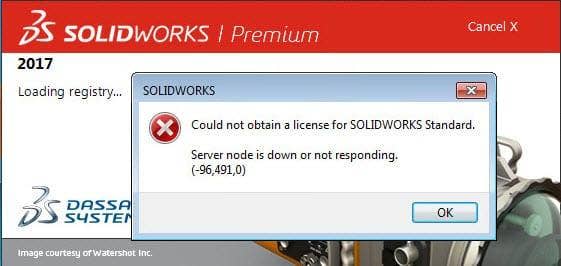It has come to our attention there are some time out issues with the 2017
Network Licenses. You try to open SOLIDWORKS or PDM and receive an error
similar to this. This will also present itself in other ways that you are
connecting to the license server. Like adding the connection port during
install or viewing the License Usage on the client license manager.
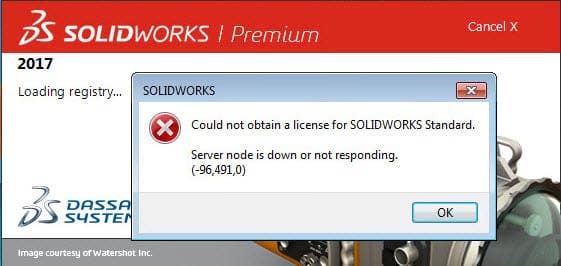
This could be caused if your connection to the server has latency of longer
than 100 milliseconds. To determine the response time to between your client
and server follow these steps:
1. At a Windows command prompt, type the following command and then press
Enter: ping snl_server_name
2. View the response time in the ping result. If the response time is greater
than 100ms you will encounter one of the errors mentioned before.
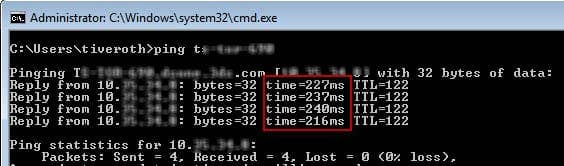
To avoid these error on the workstations with SOLIDWORKS 2017 Network
installations follow these steps:
1. Open the Registry Editor. Type regedit in the Windows Start search
window.
2. Browse to the HKEY_CURRENT_USERSoftware
3. Right-click on ‘Software’ then click ‘New’ > ‘Key’
4. Name the key ‘FLEXlm License Manager’. If the key already exists, step into
the key.
5. Right-click on ‘FLEXlm License Manager’ > ‘New’ > ‘String Value’.
6. Name the value ‘FLEXLM_TIMEOUT’.
7. Double-click the ‘FLEXLM_TIMEOUT’ value and set the value data to
‘1000000’.
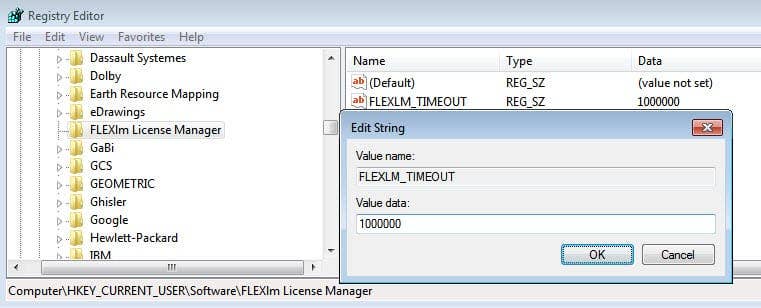
Please contact your local SOLIDWORKS Reseller if you have questions.