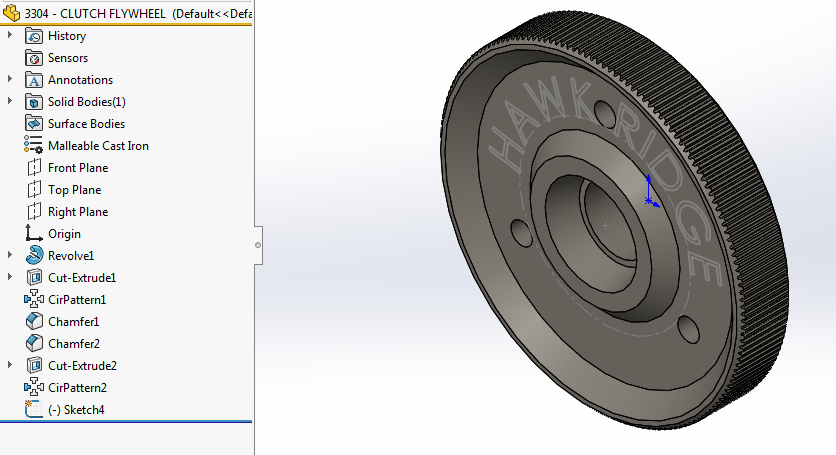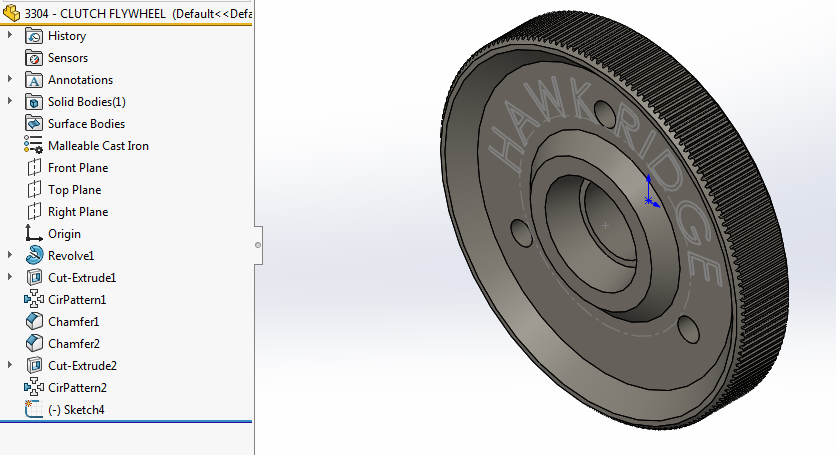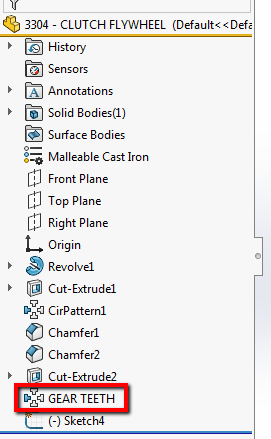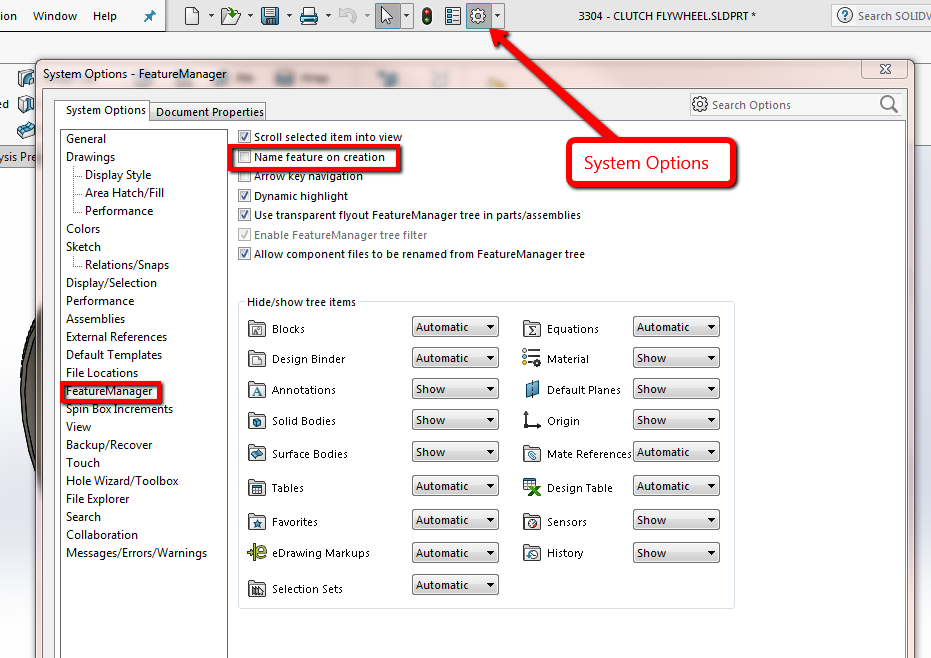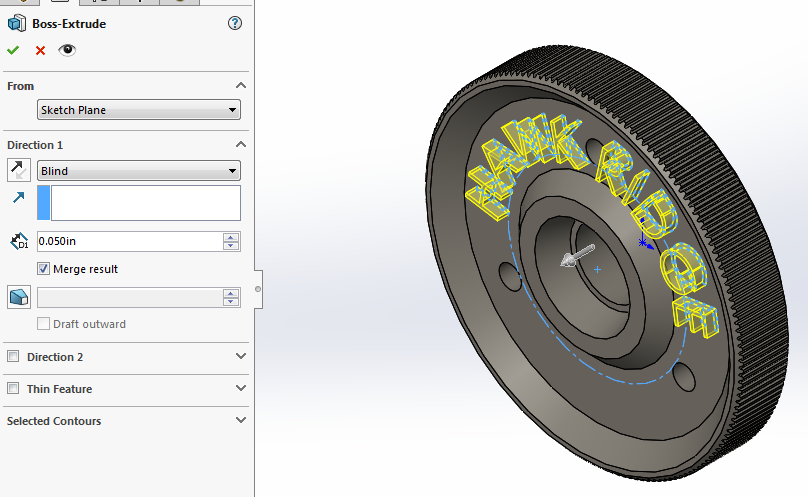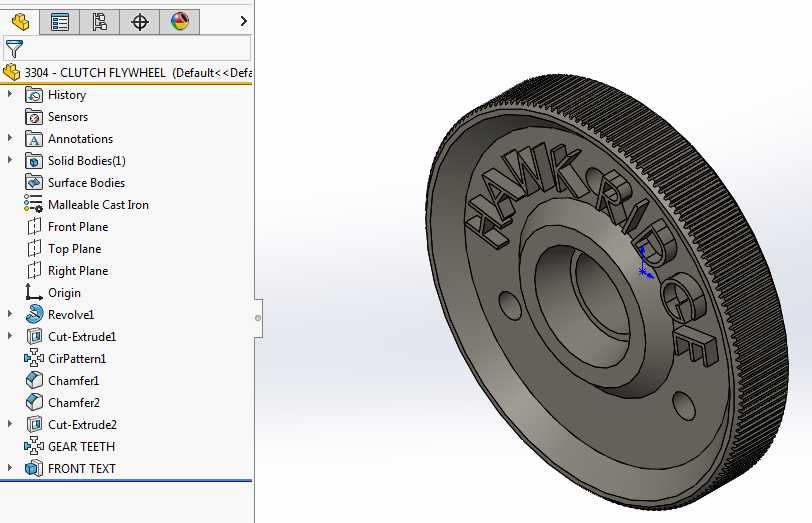Welcome back to another highly informative Hawk Ridge Systems blog. In this article, I’m going to cover an option to allow you to name features in your part as you make them. It’s the system option called Name Feature on Creation.
When I teach students about SOLIDWORKS, I like to stress the advantage of changing the names of features in the FeatureManager tree of the part. The default behavior is for SOLIDWORKS to assign a name based on what feature command was used and a sequential number. This is fine for simple parts, but when parts starting getting more complicated, it helps to rename the feature to what it actually is. This not only helps you keep the features of the part straight, but also helps other users if you are working in a collaborative environment.
I’m going to use a model of a clutch flywheel for an RC car I’m working on. There are a few features already in this part, but as you can see, the names are all of the default SOLIDWORKS names. That could be fine for right now, but later on, if I or someone else opens up this part, CirPattern2 is not very descriptive.
|
|
Let’s change that to what the feature actually is creating, which are the teeth of the gear. There are two ways to do this, either slow left click twice on the name, or by selecting the icon next to the name and hitting F2 on your keyboard. That will allow us to edit the name, and I’ll change it to GEAR TEETH.
|
|
From now on, I want to name the features as they’re being created. To turn this option on, go up to System Options. It’s under the FeatureManager category, but if you don’t know where to find it, remember to use your Search Options box.
|
|
There’s a sketch of some text to add to this wheel, so I’ll select the sketch and go to the Features tab. I’ll do an Extruded Boss, just a blind extrusion that’s 0.05in. Once I hit the green check, SOLIDWORKS assigns the same naming convention, but it has that text editable. I’ll change the name of the feature to be FRONT TEXT and click off in the graphics area to accept the change. From now on, all of the features will be editable when created, saving the time of having to go back into the tree. If you want to keep the default name, just click off in the graphics area to keep it.
|
|
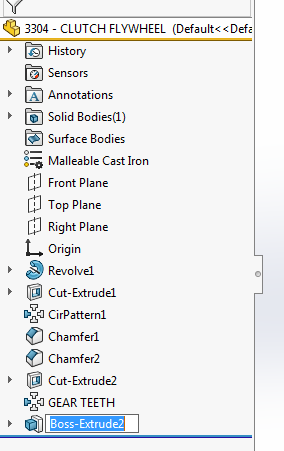 |
|
|
That’s it! I really hoped you enjoyed this blog, and you will use Name Feature on Creation in your next design. To see more tutorials like this, check out our YouTube channel. Thanks for reading!