Ahoy matey! Hop on board and take a look at one of the new mate enhancements this year.
Adding mates in SOLIDWORKS has always been, dare I say it, fun! And now with one of the new SOLIDWORKS 2018 enhancements, adding mates has become easier than ever. With this enhancement, we are now capable of hiding faces while adding mates.
There are different ways for us to take advantage of this feature:
- While using the Insert Mates tool
- While editing our mates
- While using the Copy with Mates tool
- While using the Replace Mate Entities tool
For this example, I’m going to use the ALT key while using the Insert Mates tool to show this new feature. While adding mates, simply move your cursor over the face you want to temporarily hide and press the ALT key to hide it. This allows you to select obscured faces without having to rotate your model around or manually hiding components before using your mate tool. As seen in the images below, we were able to hide different faces of our model in order to select faces behind them. This allows us to create mates such as the Width mate quickly and easily.
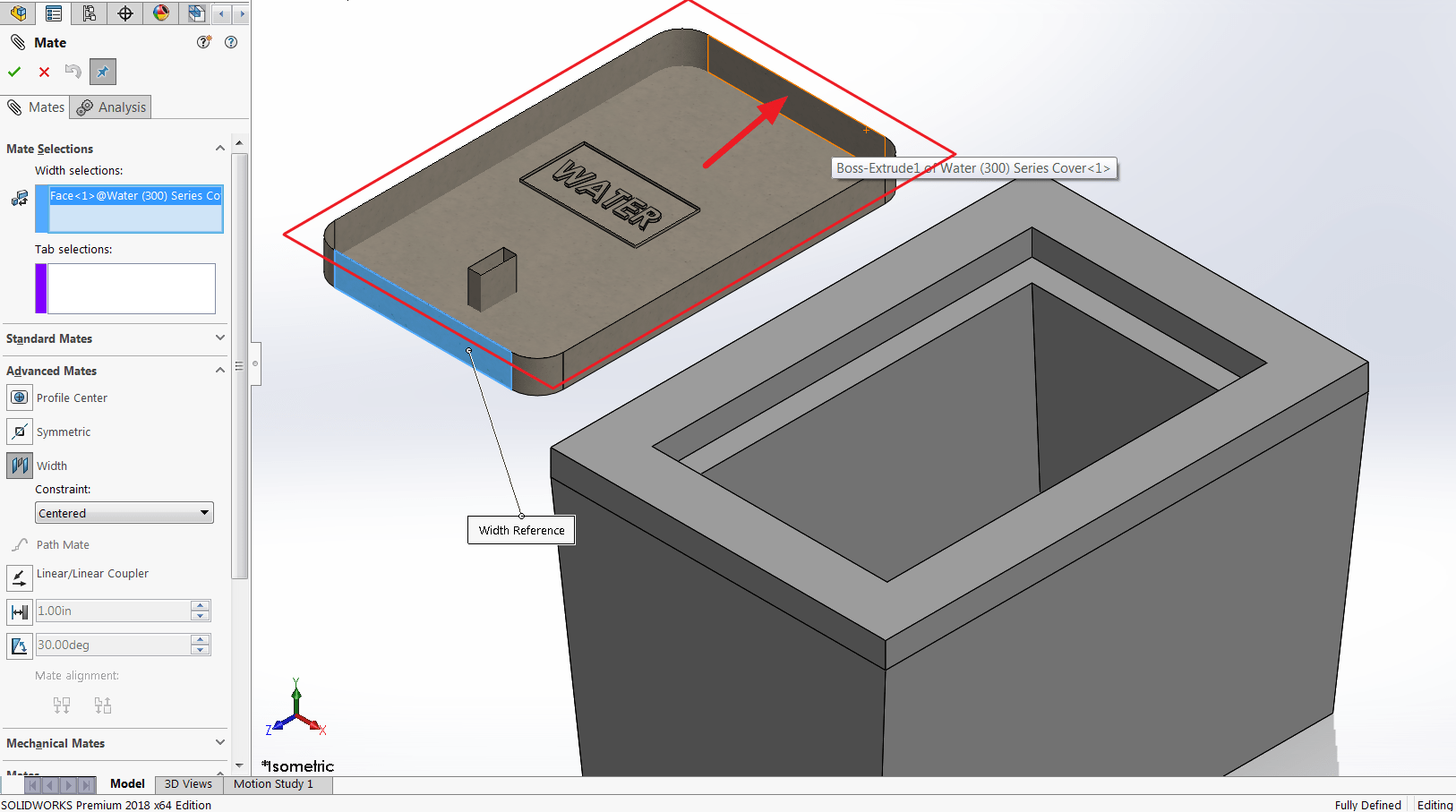
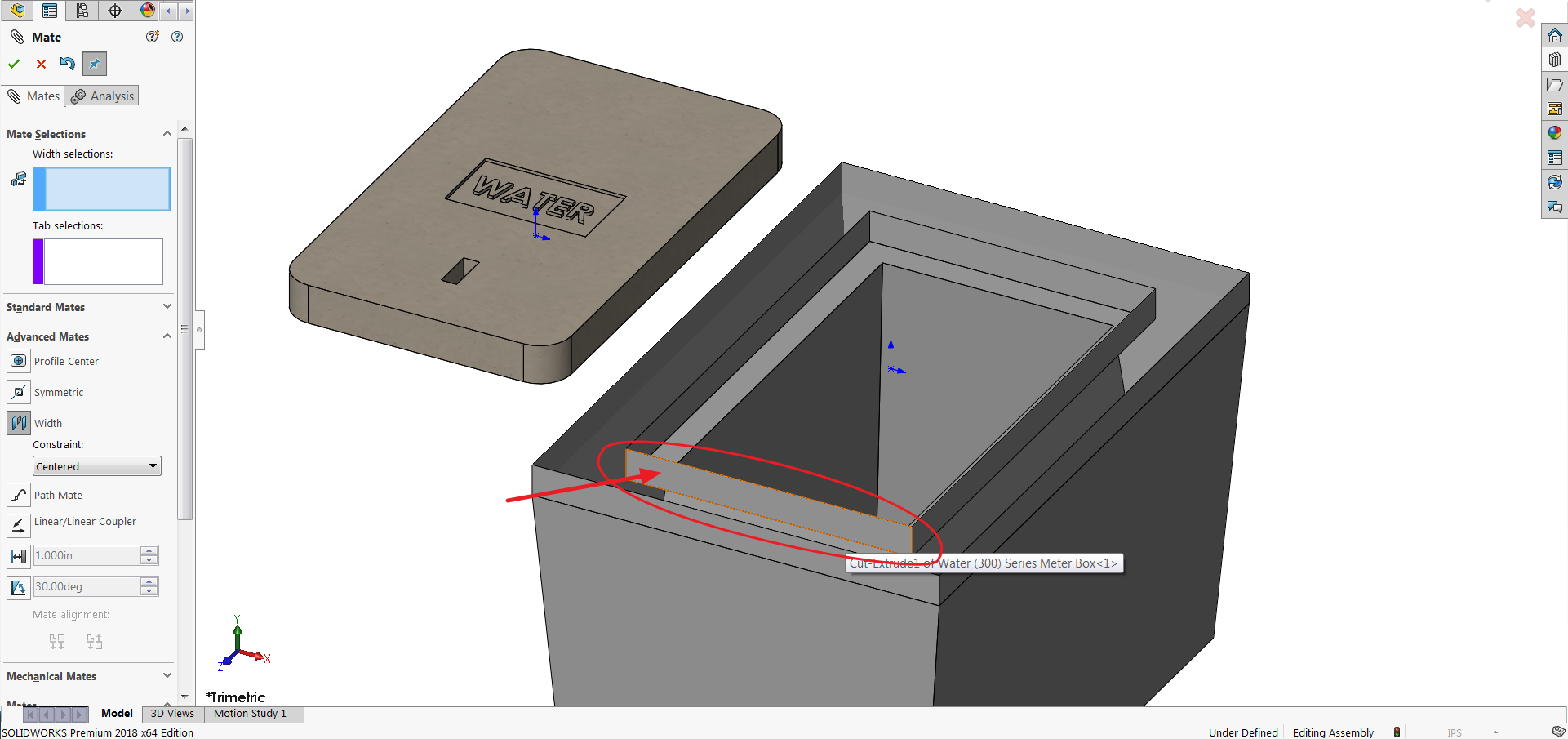
With this new functionality, your productivity will increase and save you time from moving components around. Previously, you would have to rotate or move components around in order to select obscured faces. Or use the Select Other tool, but there was no way to toggle those hidden faces to show. If you accidentally hide a face you didn’t want to hide, you can unhide it by pressing the Shift+ALT keys. And to restore all the hidden faces back onto your model, you simply press the ESC key. This functionality works the same whenever you go back and edit a mate, use the Copy with Mates command, and use the Replace Mated Entities tool.
With the ALT key, it makes it very fast and easy to temporarily hide and show faces while adding mates in your assembly. So the next time you’re creating an assembly, play around with the ALT key while adding mates to see how much more control you have.
For more information, check out our YouTube channel, get a SOLIDWORKS 3D CAD quote or contact us at Hawk Ridge Systems today. Thanks for reading!




