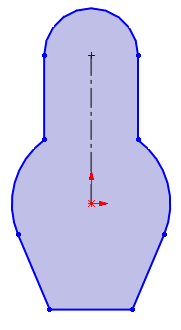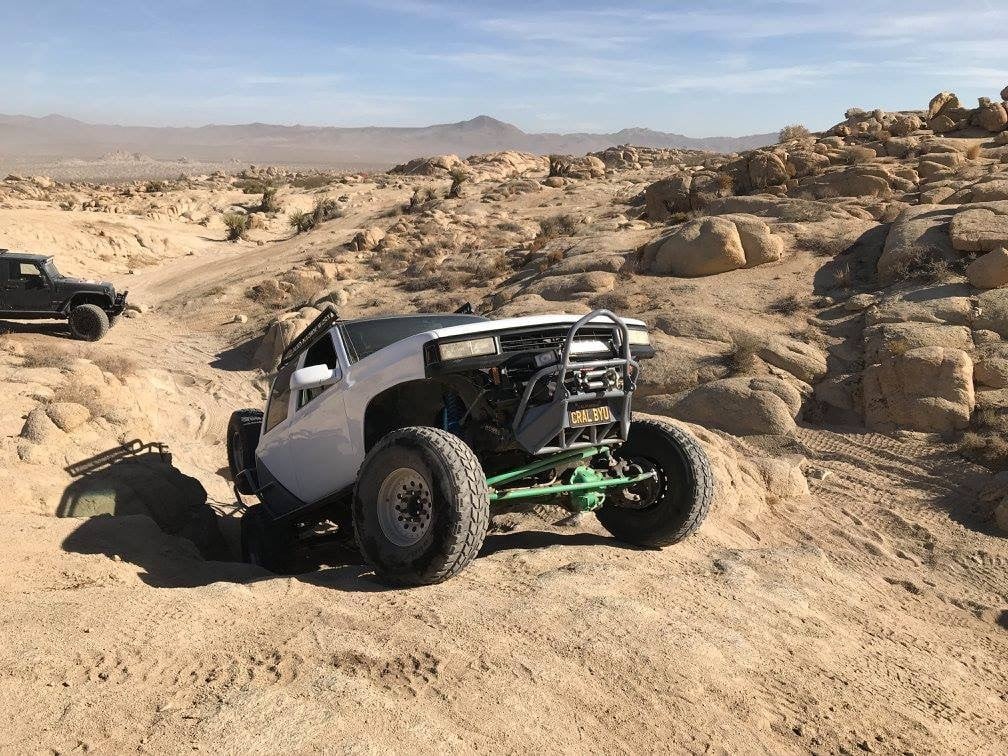It’s time for the new version of SOLIDWORKS! There are always many great
enhancements, but I’m always excited to see what SOLIDWORKS implements to the
tools that we all use the most. In this article, I’m going to cover the top
enhancements now in sketching.
The first enhancement I want to highlight is the right mouse click menu has
been greatly improved. I’m going to create the base feature for a part. While
in sketch mode, when you right-click in the graphics area and select
Sketch Entities, the sketch tools are nicely laid out and
grouped into similar sections. This makes it easy to quickly activate the
sketch tools you’re looking for.
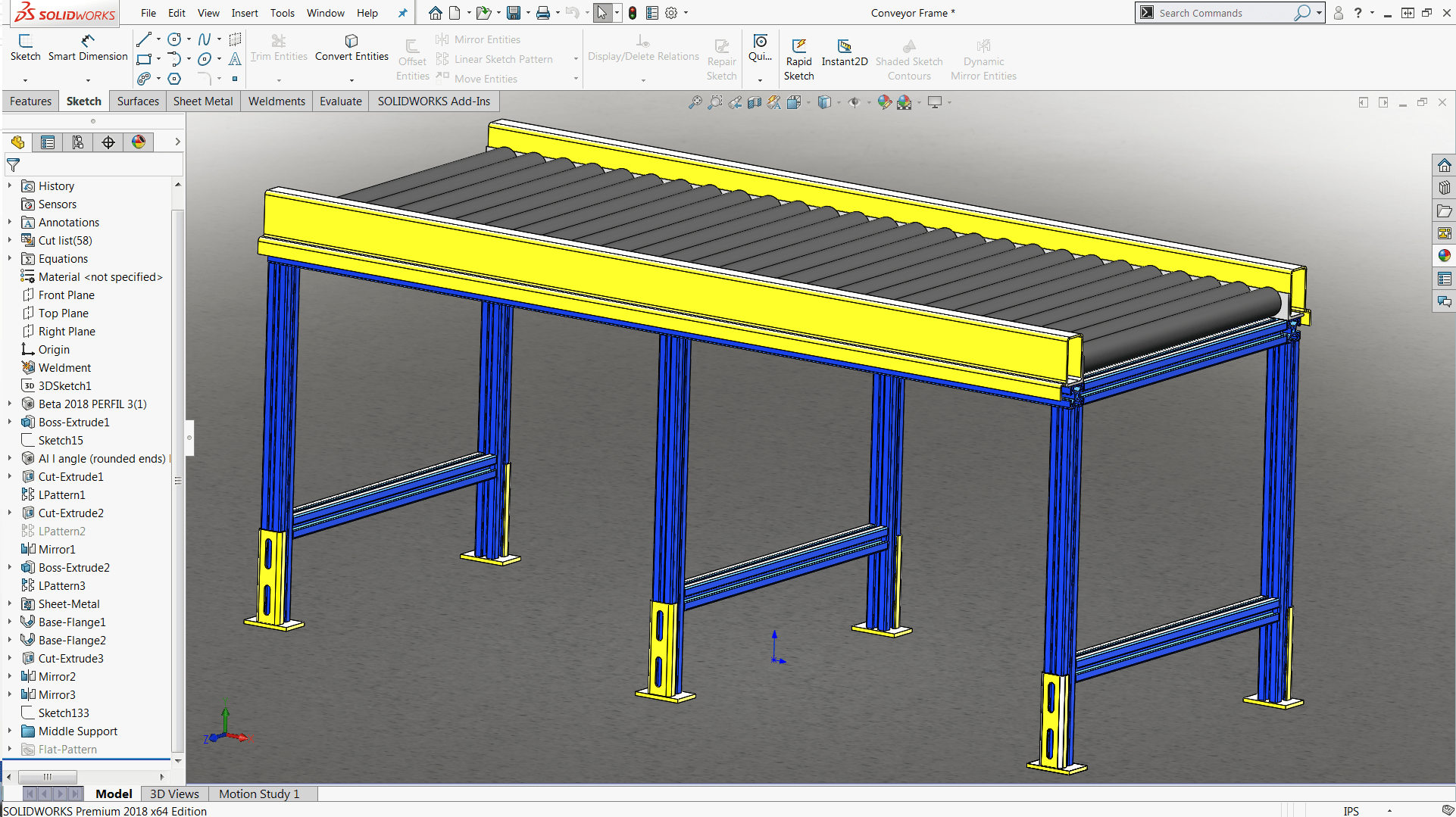 |
So I sketched the geometry that I wanted, but I didn’t take the time fully
define it with dimensions (sketch relations were added, but are hidden in the
image below). Let’s say I wanted to move my sketch to a different location. So
I can click and drag the profile, right? If you’ve ever done this before, you
know that doing so would significantly skew and distort your sketch. You would
have to select all sketch geometry to use the Move tool to
drag sketch contours.
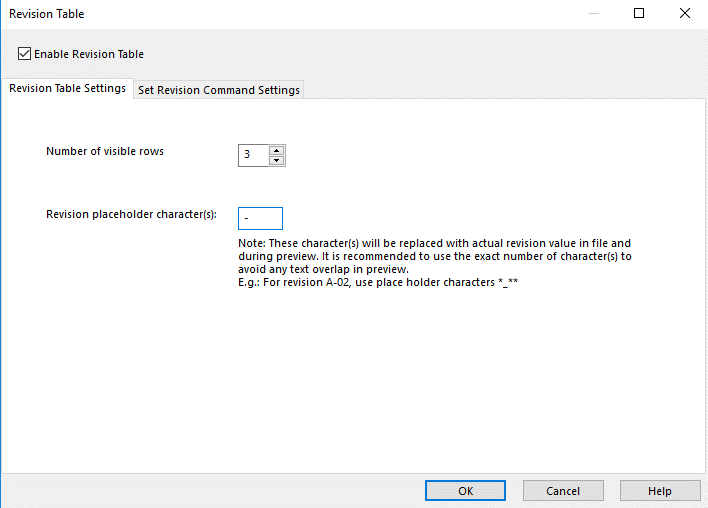 |
This brings up the next enhancement I want to show you: Shaded Sketch
Contours. This option can be enabled by clicking
Tools > Sketch Settings > Shaded sketch contours. With
this option on, you’ll notice a few things as you sketch. The first profile
you create will be shaded, indicating you have a closed contour right from the
get go. If you click and drag within the shaded region, you can easily move
under defined sketch geometry. What a huge time saver!
Here are some advantages of the Shaded Sketch Contours option:
-
You can select the shaded region to move the sketch around without it
distorting. - You can visually tell if your profile is closed.
-
You can create nested contours and activate the Contour Selection tool by
pressing ALT
To illustrate the last point, I sketched some additional geometry. By holding
ALT, I can select the contour I want to use for a feature.
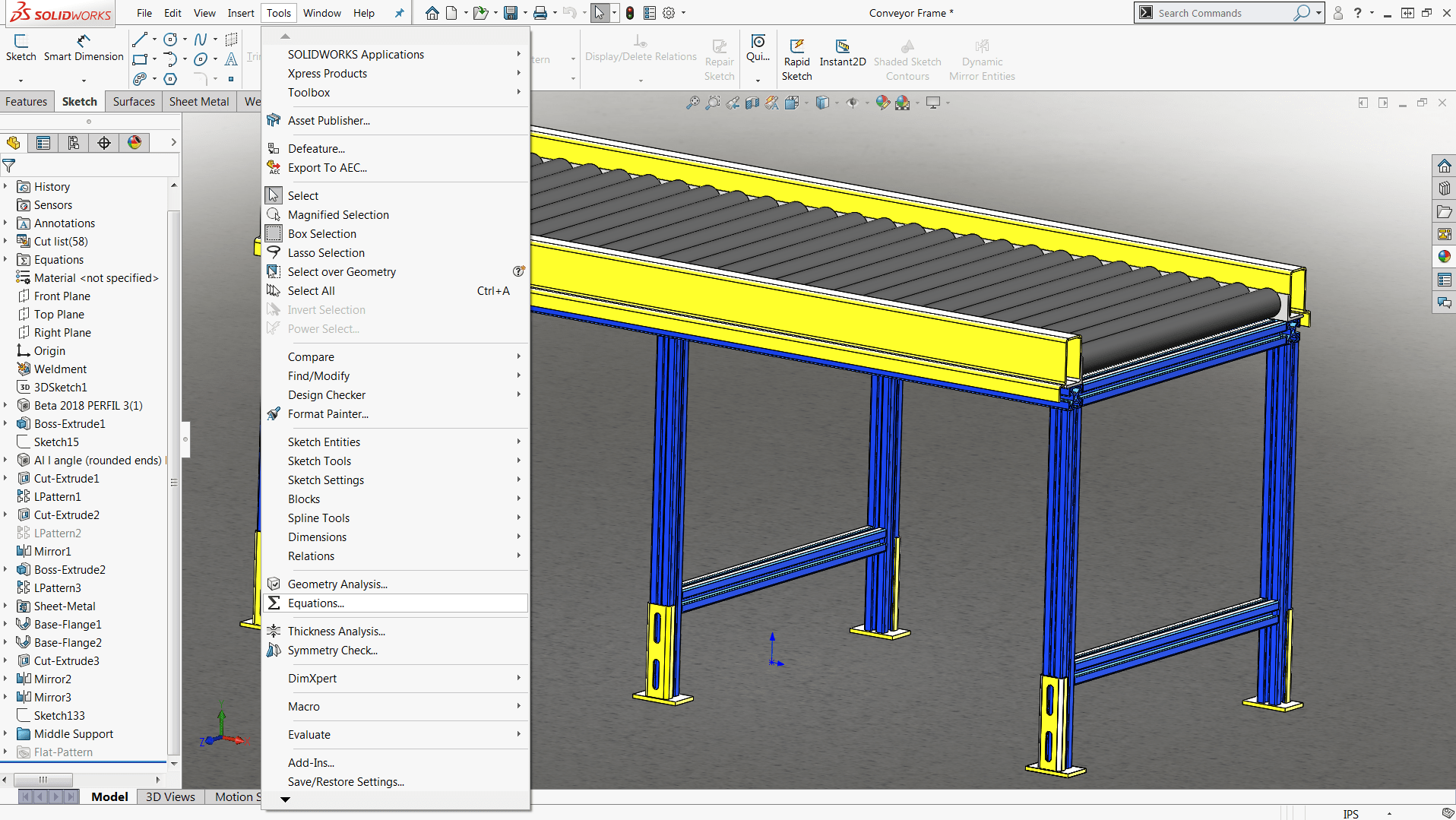 |
Upon making your selection, you’ll notice a shortcut pop up by your cursor to
create an Extruded Boss/Base.
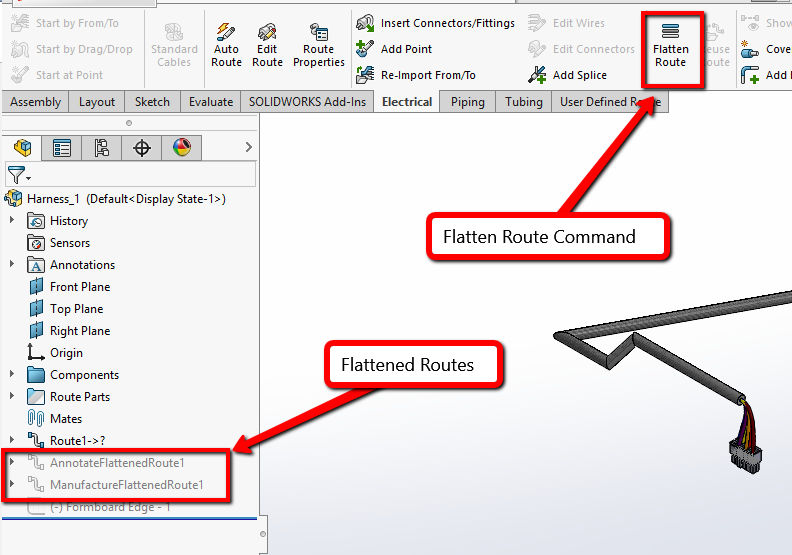 |
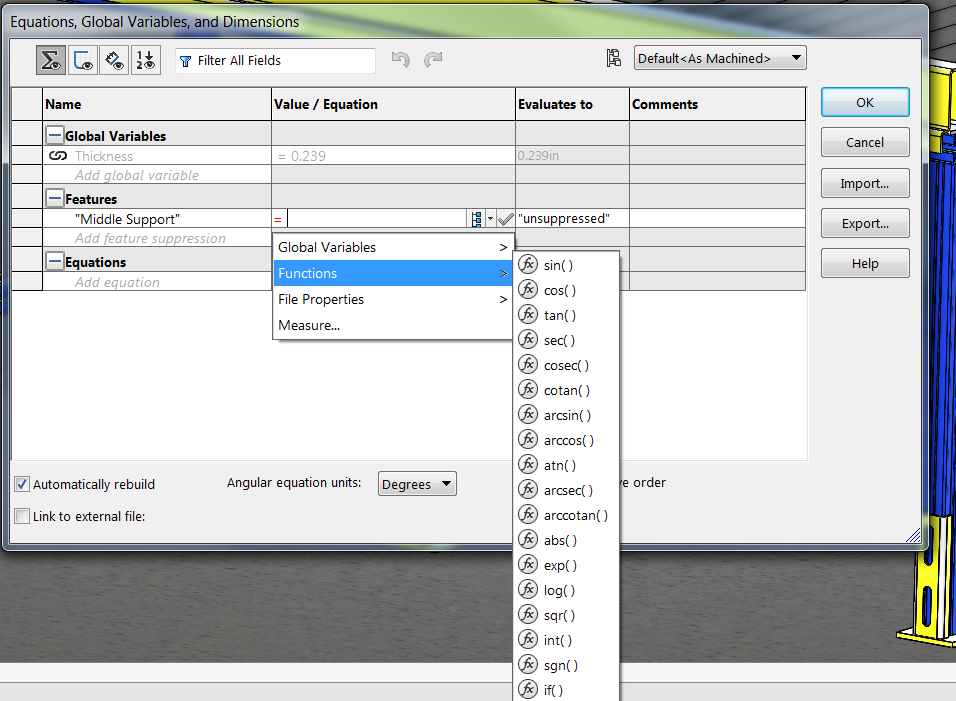 |
These are just some of the exciting enhancements with the release of
SOLIDWORKS 2017. Check out our
blog
and
YouTube channel
for more “What’s New” information and thanks for reading!