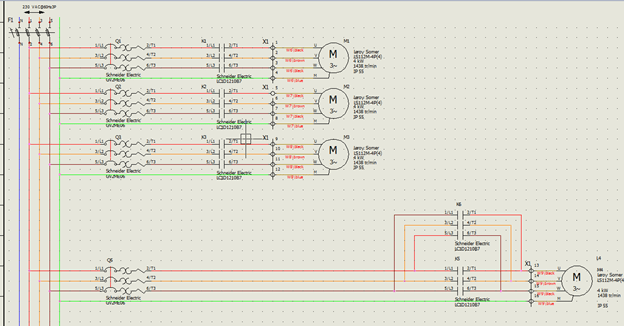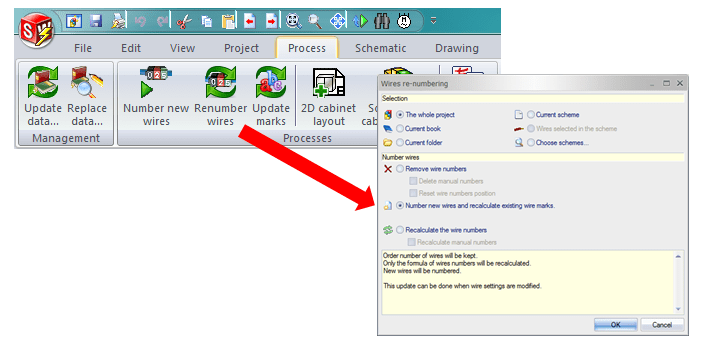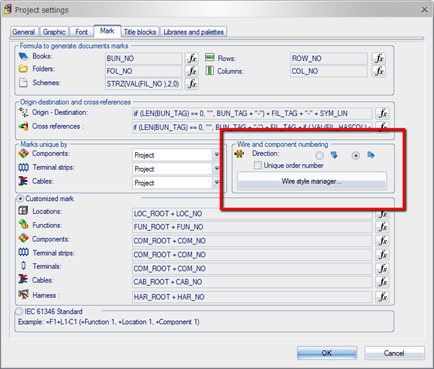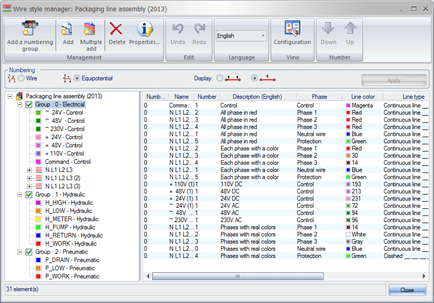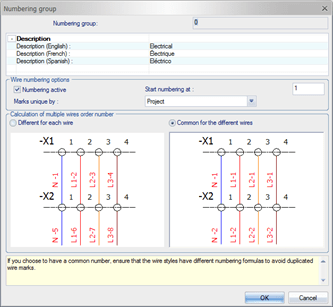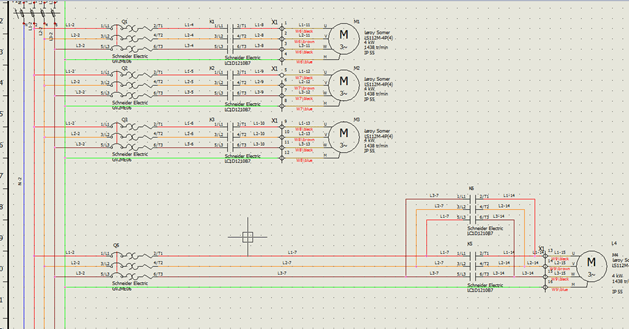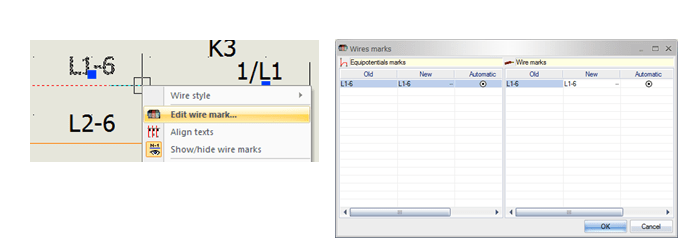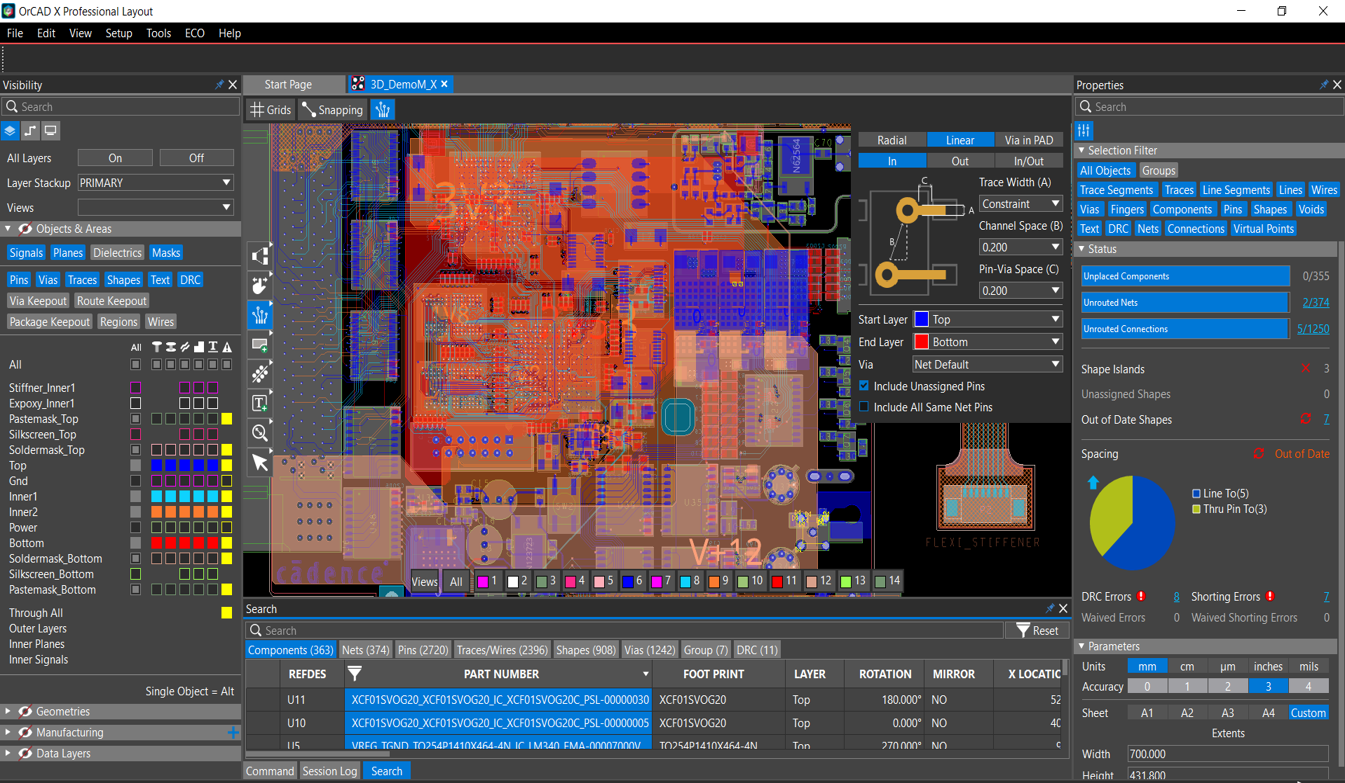During the design of an electrical project, we typically need to add marks to
call out our wires. This can be done through a predefined numbering scheme.
SolidWorks Electrical
has built-in tools to quickly label all of the wires in the project. We’ll
examine a few of these tools.
The schematic shown below still requires numbering to be added to the wires.
The act of adding the numbers just requires the push of a button. This is done
through the Process tab of the command ribbon by using the either the “Number
new wires” or the “Renumber Wires” commands. If only it were that easy… Well,
it is. That’s all there is to it.
Well, it’s that easy if everything is set up. Let’s start with the
Project Settings.
We can determine the direction of the numbering, working its way left to
right, then top to bottom – or top to bottom, then left to right – by using
the toggle button. We can also access the Wire Style manager where we set the
display and type of numbering.
In the Wire Style manager, we can choose to display the wire number for each
wire either once per page or at every symbol connection. We can also choose to
number each wire with a unique number or number all wires with the same
equipotential with the same mark. We organize the wire styles into numbering
groups with a numbering formula applied to the individual wire styles in the
group.
By selecting the wire group and clicking on Properties, the numbering can be
activated or deactivated. The scheme for multiple wires can also be adjusted
to share a common number for each wire in a group.
After numbering the wires, the marks are placed next to each segment. These
marks will be used to call out each wire in the generated reports of the
project.
At this point, we would review the wire numbering to ensure the scheme is set
up correctly. If needed, we may manually override the wire marks. By
right-clicking on the wire, we can see the marks for the equipotential and the
wires selected. Through this dialogue box, we can manually edit the marks for
the selected wires.
Since all of this information is handled in a SQL database, like the rest of
the information in SolidWorks Electrical, we can reuse and quickly export this
information. This is one of the many tools in SolidWorks Electrical that
speeds up our design process and reduces mistakes.