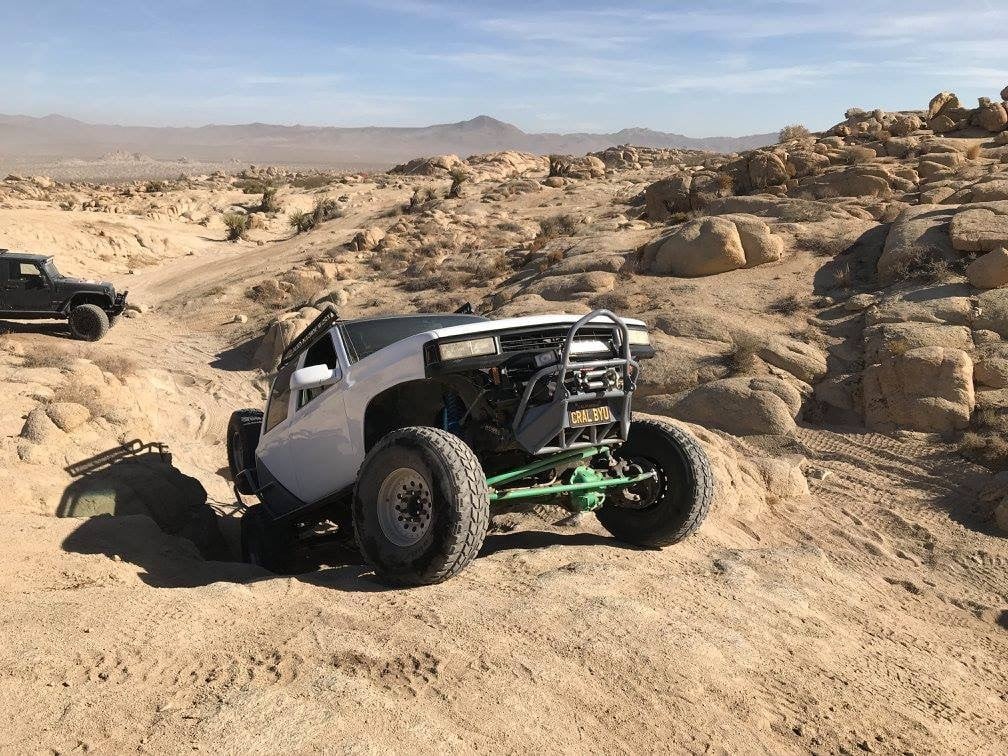Now you can combine surfacing and solid modeling techniques using one powerful
and convenient tool that was introduced into SolidWorks in 2013. The
Intersect tool takes intersecting surfaces and solid bodies and uses
them as boundaries to create an enclosed volume or cavity. Here is a router
design that needs to be made more appealing by adding some cosmetic features
such as a smooth, curved surface with an embossed WiFi logo instead of a
plain, flat surface.

To do this, we’ll use our Intersect tool. First, we have created a
curved surface which cuts through the top of the router housing creating the
cross section below.

We’re going to delete and add material simultaneously based on the
intersection of the surface and solid geometry. There is a resulting cavity
towards the center between the top of the router and the curved surface, which
is where SolidWorks will add material. Next, we’ll click on the Intersect
tool and then choose the red surface feature along with the router housing as
the features we want to use as intersecting geometry.

Then, after SolidWorks has found regions created by the intersection (such as
the cavity mentioned earlier), we can select the regions that we wish to
exclude from our new feature as shown below.

The Intersect tool then ignores those regions, either adds or removes
the appropriate material, and then creates the new cosmetic feature. As a
result, the profile of the router is raised and the Wi-Fi logo is
incorporated.

The Intersect command can save you time and increase productivity by
eliminating some tedious steps such as Cut with Surface,
Combine and Extrude up to Surface to achieve the desired
geometry.